1. Introduction
As a developer, you often need to turn web content into downloadable or shareable documents. Maybe you generate invoices, reports, or certificates from your application. The challenge is converting HTML layouts into PDFs while keeping the same structure, design, and accuracy.
HTML defines how content appears on the web, while PDF is used for fixed, printable layouts. Both formats serve different purposes, so converting between them isn’t always straightforward. Fonts, images, and styles can easily break if you rely on the wrong tools or manual steps.
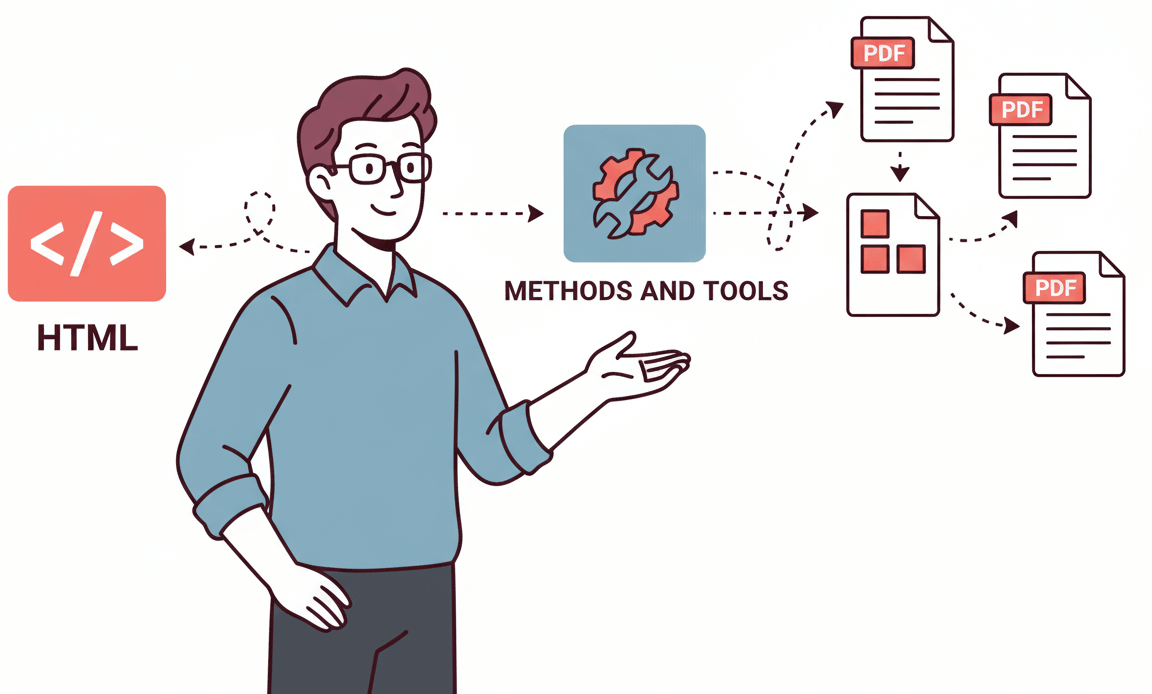
You might also need automation. For example, if your app creates hundreds of reports daily, saving each manually isn’t practical. That’s why developers look for reliable ways to convert HTML to PDF using browsers, libraries, or APIs.
This article is about simple and reliable methods to convert HTML to PDF, from manual approaches to automated solutions like APITemplate.io.
2. Why Convert HTML to PDF?
Converting HTML to PDF isn’t only about creating a printable file. It’s about preserving the look and feel of your web content while making it easier to share and store. A PDF captures the exact layout, fonts, and images from your HTML page, so your design stays intact no matter who opens it.
When you export content to PDF, you ensure it looks the same on every device. That’s important when sending client reports or invoices that should match your brand’s design. PDF also locks formatting, so recipients can’t accidentally change margins or alignment.
For developers, automation is a major reason to use PDF conversion. You can build scripts that generate PDFs from dynamic data, such as invoices, order summaries, or analytics dashboards. This saves time and eliminates manual export errors.
PDFs also support consistent styling across systems. Whether your users view them in a browser, email client, or mobile app, the layout remains stable. So, when you convert HTML to PDF, you get a format that is portable, professional, and ready for automated workflows.
3. Convert HTML to PDF Using a Web Browser
When you only need to convert a few HTML pages, the browser method is the simplest option. Every modern browser, such as Chrome or Edge, includes a built-in print-to-PDF feature.
You don’t need to install extra software or write any code, so it’s a fast way to generate a PDF file.
Using Chrome or Edge
- Open your HTML file directly in the browser. You can do this by dragging the file into a new tab or using the File → Open option.
- Press Ctrl + P (or Command + P on Mac) to open the print dialog.
- In the Destination section, choose “Save as PDF.”
- Click Save, and the browser will create a PDF copy of your web page.
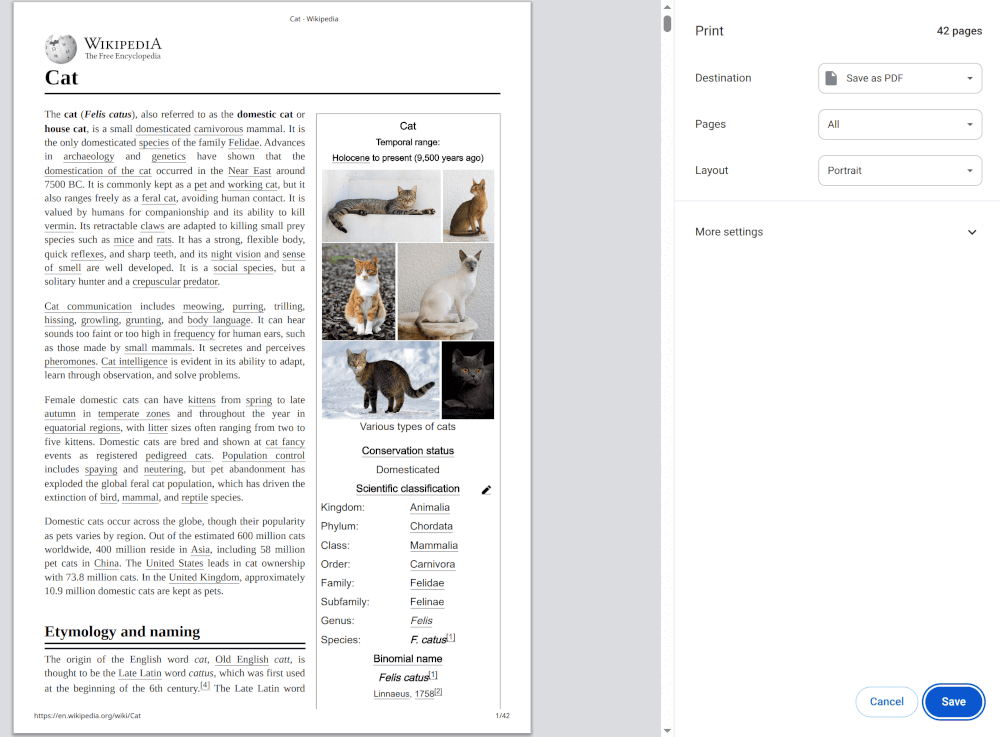
This method captures most of your HTML structure, including text, images, and basic styles. However, some advanced CSS or JavaScript elements may not render correctly. So, always preview the output before sharing it.
Pros and Cons of Using a Web Browser
Pros
- Easy and free. You don’t need any external tools or setup.
- Quick for small tasks. Ideal for one-time conversions or quick previews.
Cons
- Limited control. You can’t automate the process or manage custom layouts easily.
- Not scalable. It’s inefficient if you need to convert many HTML files or dynamic data regularly.
4. Convert HTML to PDF with Developer Libraries
If you want more control over how your HTML is converted to PDF, developer libraries are an effective option. They allow you to integrate PDF generation directly into your code, making it possible to handle dynamic data, automate document creation, and customize layouts.
This approach suits developers who need flexibility or want to embed PDF functionality in their applications.
1. JavaScript (Browser & Node.js)
In JavaScript, libraries like jsPDF and html2pdf.js are widely used for generating PDFs in both frontend and backend environments.
You can use them to capture HTML content, apply styles, and export it as a PDF. This is helpful when users need to download reports, invoices, or visual dashboards directly from a web interface.
These libraries are simple to set up, and they run entirely in the browser, so no external service is required. However, they have some limitations. For example, complex CSS elements, media queries, or dynamic JavaScript effects may not render perfectly.
In addition, generating large or image-heavy PDFs can affect performance because the process runs on the client side.
2. Python
For Python developers, pdfkit and WeasyPrint are reliable tools for converting HTML to PDF on the backend. pdfkit is built on wkhtmltopdf, so it offers strong rendering accuracy and handles advanced CSS well.
WeasyPrint is a Python-based solution that integrates smoothly with frameworks like Flask and Django, making it a good choice for automated PDF generation in web applications.
These libraries are ideal for backend automation, such as generating monthly analytics reports, transaction summaries, or data exports.
However, they can be resource-intensive when processing many PDFs at once. You might also need to manage system dependencies like wkhtmltopdf installation, which can complicate deployment.
3. PHP
In PHP, the most common choices are Dompdf and TCPDF. These libraries allow you to convert HTML templates into downloadable PDFs within your web applications.
Dompdf is easier to start with because it supports CSS and integrates smoothly with frameworks like Laravel or CodeIgniter.
TCPDF is more advanced and lets you control detailed layout aspects, such as custom headers, footers, and graphics.
These libraries are effective when you need to generate structured PDFs like receipts, invoices, or certificates. However, their rendering accuracy can vary depending on your CSS. Performance may also slow down when converting multiple files or handling large datasets on shared hosting environments.
4. Command Line Option
If you prefer a command-line solution, wkhtmltopdf remains one of the most dependable tools. It can convert entire web pages or local HTML files into PDFs using a single command. Because it runs outside of your main application, it’s ideal for batch processing, scheduled jobs, or integrating into DevOps pipelines.
The main advantage of wkhtmltopdf is precision. It uses a headless browser engine, so it renders pages almost exactly as they appear in Chrome.
However, it depends on external binaries, which means you need to install and maintain them on your server. Managing large queues of conversions may also require additional server resources.
Using developer libraries gives you full control and the ability to tailor every part of the PDF generation process. But with that control comes the need for setup, maintenance, and performance tuning.
If you prefer to avoid infrastructure management and want a faster, scalable, and cloud-ready solution, an API-based service like APITemplate.io can handle the conversion for you while keeping your workflow simple and efficient.
5. Convert HTML to PDF Automatically with APITemplate.io
When you need a reliable and automated way to generate PDFs from HTML, APITemplate.io provides a complete solution.
It is designed for developers who want to integrate PDF generation into their workflow without managing infrastructure or complex rendering logic. You can create PDFs automatically from HTML, templates, or URLs using a simple API request.
What Is APITemplate.io?
APITemplate.io is a cloud-based HTML-to-PDF API that enables you to generate PDF documents automatically. It is widely used for creating invoices, reports, certificates, proposals, and branded templates.
You can connect it with your app, backend, or automation tools to create professional PDFs in real time.
The platform’s PDF generation API has already generated over 10 million PDFs and images for customers worldwide, proving its scalability and reliability.
It supports integration with REST API calls as well as no-code platforms like Zapier, Make.com, N8n, and Bubble. Because everything runs in the cloud, you don’t need to install or maintain any software on your server.
Key Features for Developers
With APITemplate.io, you can convert HTML, reusable templates, or URLs into high-quality PDFs. This flexibility lets you use your existing HTML structures and apply custom logic to generate personalized files.
The API fully supports CSS, JavaScript, and dynamic JSON data, so you can design templates that adapt to your input data. For example, you can generate customer-specific invoices or dashboards using the same HTML layout.
The platform offers a REST API for developers and integrates easily with no-code tools like Zapier, Make.com, Bubble, Airtable, N8n, and UiPath. This makes it suitable for both technical teams and those who prefer automation without coding.
It also provides regional servers in the US, EU, Singapore, and Australia, ensuring low latency and compliance with regional data regulations. You can choose between synchronous or asynchronous processing, so you can handle single requests or process large batches efficiently.
How It Works
This guide outlines the process of creating and editing an HTML template to generate dynamic PDF documents using the APITemplate.io interface.
Step 1: Start a New PDF Template
- Navigate to Templates: Go to the “Manage Templates” section in your APITemplate.io dashboard.
- Click “New PDF Template”: Select the “New PDF Template” button to start the creation process
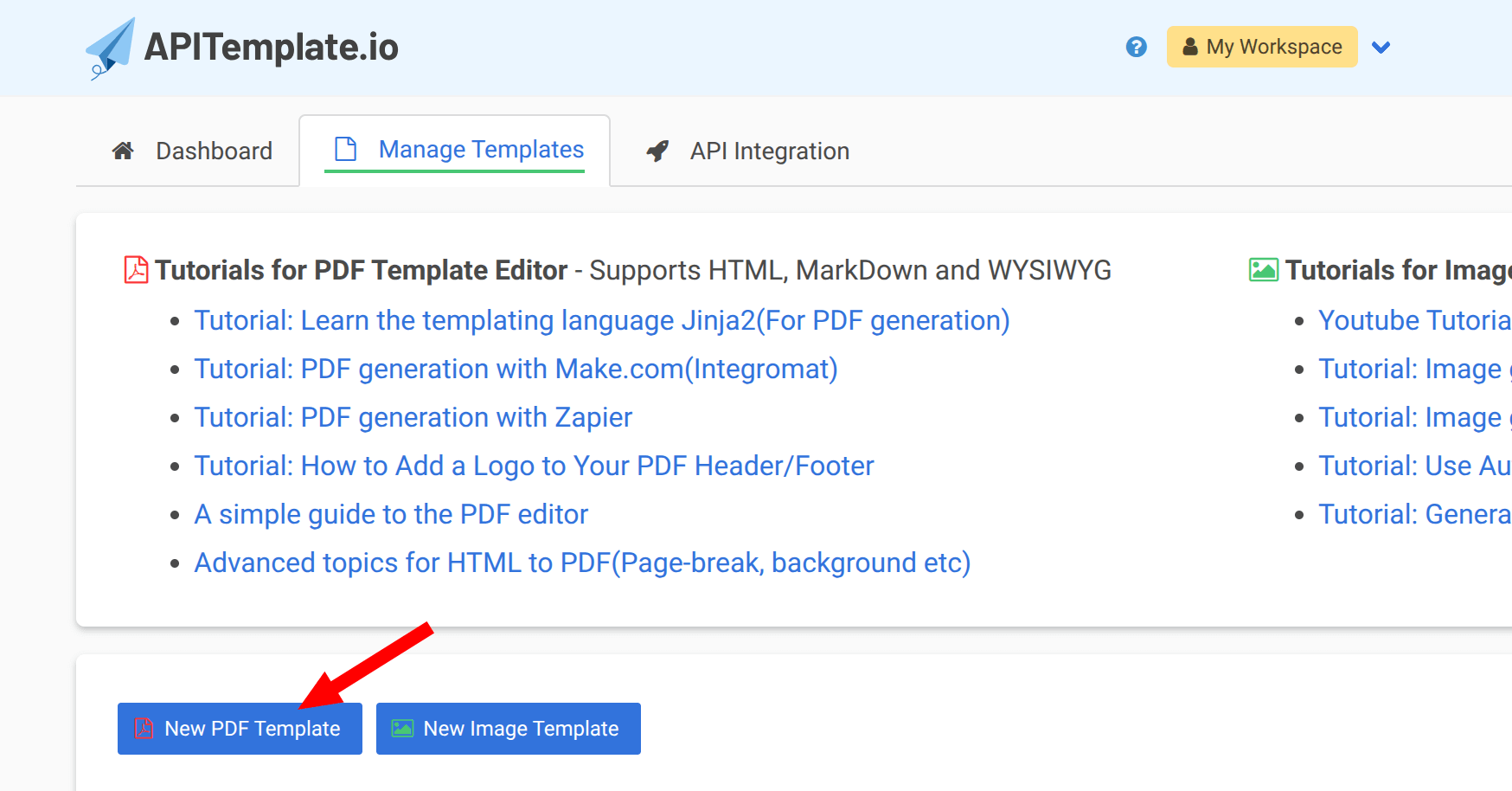
Step 2: Configure and Select Your HTML Template
- Name the Template: In the “Create a new template” window, enter a descriptive Name of your new template (e.g., “Invoice Template”).
- Select Template Editor: Under section 2, ensure you select “Create PDF with HTML”. This utilizes HTML, custom CSS, and JavaScript for complex layouts.
- Choose a Base Template: In section 3, scroll through the available options and select a pre-built template to start from. For example, select “Sample Invoice Template 1”.
- Create: Click the “Create” button at the bottom of the window.
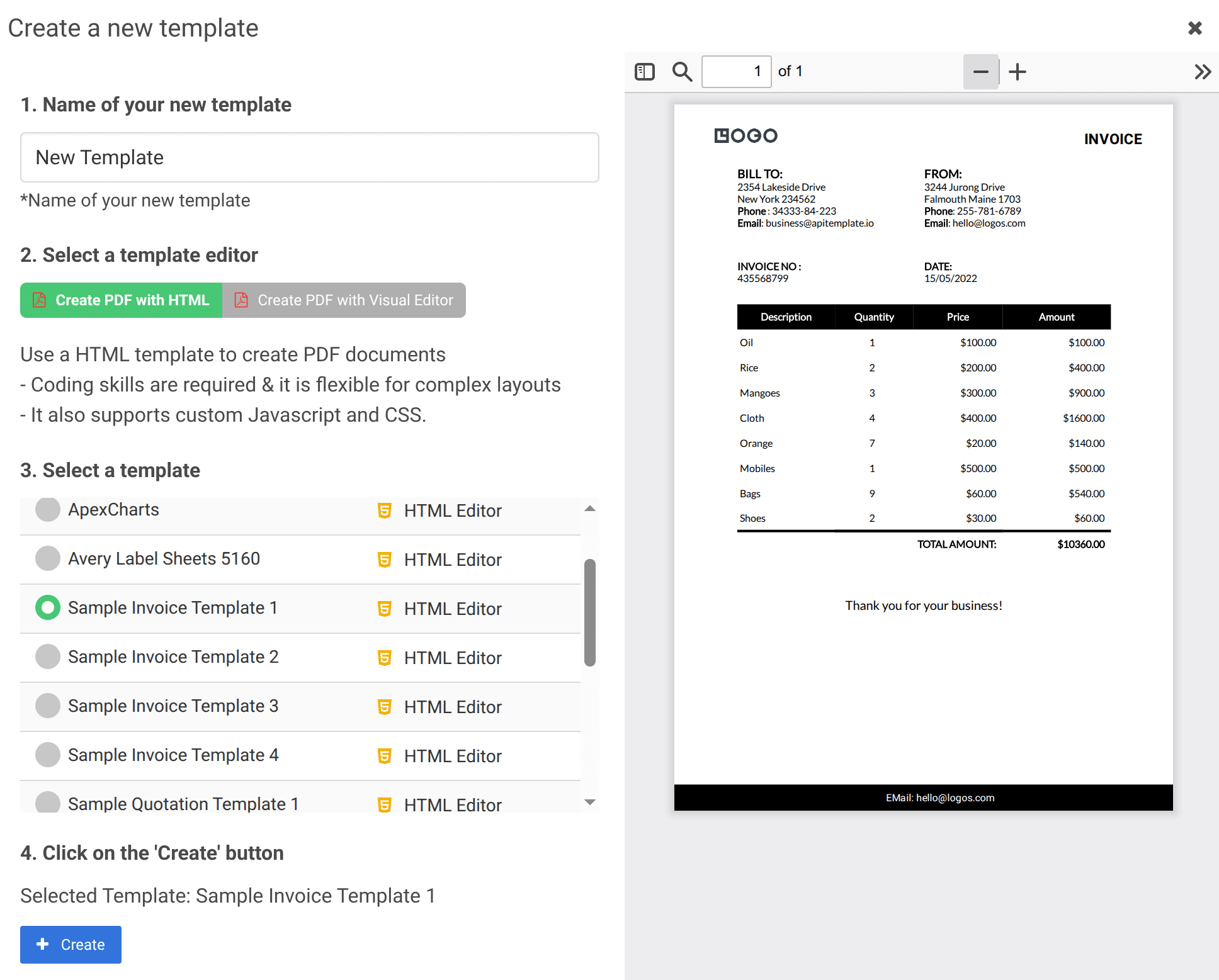
Step 3: Access and Edit the Template
If clicking ‘Create’ returns you to the ‘Manage Templates’ list, find your new template in the list and click the ‘Edit’ action to open the template editor.
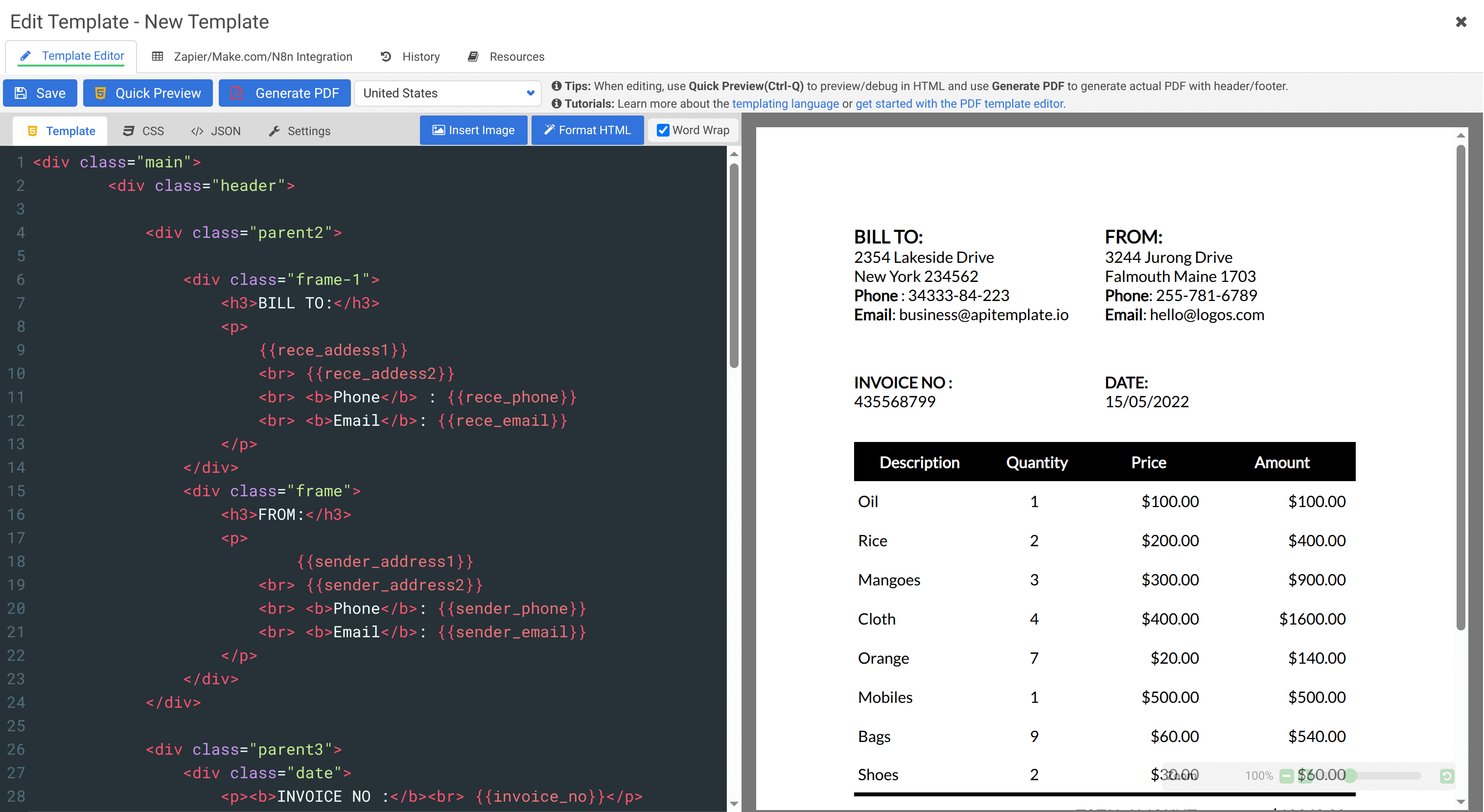
- View Panels: Once the template editor loads, you will see three main panels: Template (HTML), CSS, and JSON Data.
- Edit the HTML:
- Click the “Template” tab (or “HTML” tab if available) to view the core structure.
- Modify the HTML structure. Note the use of Jinja2 variables enclosed in double curly braces (e.g.,
{{ rece_addess1 }}) which will be populated by the JSON data.
- Edit the CSS:
- Click the “CSS” tab.
- Use CSS to style the layout, fonts, colors, and responsive properties of your PDF. This is crucial for controlling page breaks and print styles.
- Edit the JSON Data:
- Click the “JSON” tab.
- This panel contains the sample data (JSON format) that populates the template’s variables (like
rece_addess1,invoice_no, etc.). Update this data to test how your final PDF will look.
Step 4: Preview and Generate the PDF
- Quick Preview: Click the “Quick Preview” button to instantly render the PDF on the right side of the screen based on your current HTML, CSS, and JSON data.
- Generate PDF: Once you are satisfied with the preview, click the “Generate PDF” button. This will create and download a static copy of the PDF based on the current data and design.
Next Steps: API Integration
After confirming the template design, navigate to the “API Integration” tab (not shown in the editor screen) to get the API endpoint and keys, which allow you to programmatically generate PDFs from your applications by sending new JSON data.
You can find out more about our API reference here.
This workflow allows you to automate your entire document generation pipeline, whether you create one PDF or thousands.
Why Developers Choose APITemplate.io
Developers prefer APITemplate.io because it removes the need for server setup or third-party dependencies. You can start generating PDFs immediately using your existing tech stack.
The API supports multiple programming languages, including Python, JavaScript, PHP, Java, and C#, so integration is straightforward.
The built-in HTML editor with side-by-side preview lets you edit templates and instantly see how your PDF will look before generating it. This feature helps you fine-tune your layout without trial and error.
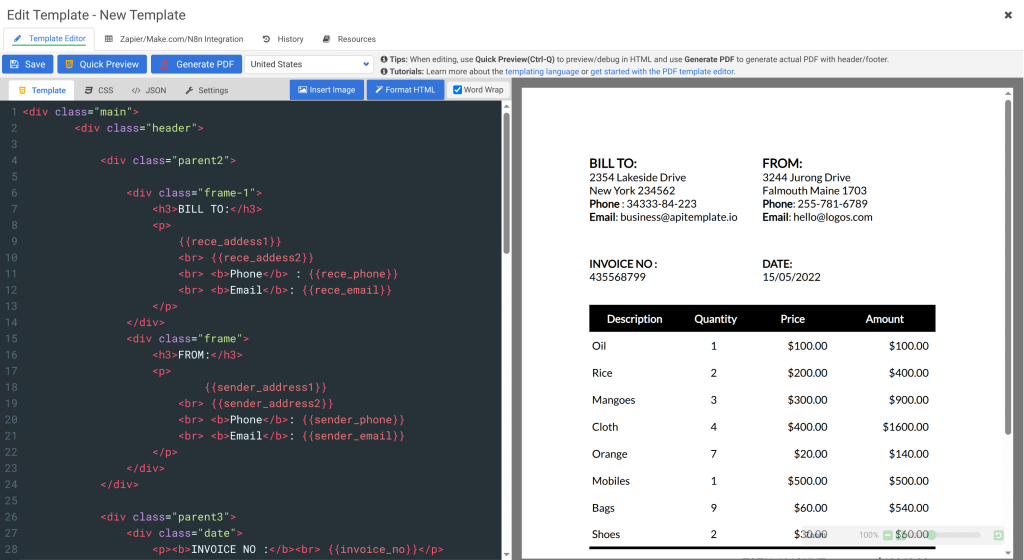
The platform also supports custom CSS and JavaScript, allowing you to match your brand styling and interactivity needs. Combined with its regional servers and async processing, it ensures secure, fast, and reliable PDF generation for production environments.
In short, APITemplate.io is a complete developer-friendly tool that simplifies HTML-to-PDF conversion. You get the flexibility of coding your templates and the convenience of automation, all without maintaining your own rendering infrastructure.
6. Best Practices for Accurate PDF Conversion
When you convert HTML to PDF, accuracy depends on how you structure and style your HTML. Even small layout differences or image issues can affect the final result. Following a few best practices helps you maintain consistent, professional-quality output every time.
Use print-specific CSS to control how your layout appears in the final PDF. For example, define which elements to show or hide, set fixed widths for containers, and adjust spacing for headers and footers. This ensures your printed version looks clean and well-structured.
Always define the page size, margins, and fonts explicitly. When these settings are left to default values, your PDF may look different across browsers or systems. Setting them manually gives you control over alignment, text wrapping, and overall readability.
You should also optimize images before conversion. Compress large files, use the right format (like PNG for graphics and JPEG for photos), and keep dimensions consistent. Smaller and optimized images reduce the file size and make your PDF load faster without losing quality.
Finally, if you need to create PDFs regularly or integrate this process into your application, use an API-based solution like APITemplate.io. It automates the entire conversion workflow, handles styling and data dynamically, and ensures reliable performance across large-scale tasks. This saves time and keeps your output consistent across different systems.
7. FAQ
1. What is an HTML to PDF converter?
An HTML to PDF converter is a tool or service that turns web pages or HTML code into PDF files. It keeps the same layout, images, and text, making your web content easy to share, download, or print.
You can try out our free HTML to PDF converter
2. How do I convert HTML to PDF?
You can convert HTML to PDF using a browser’s save-as-PDF option, a programming library, or an API. Each method takes your HTML content and produces a PDF version while keeping your design intact.
3. How can I convert a full website or multiple pages to PDF?
Some tools allow you to capture an entire website or several connected pages and save them as PDFs. This is helpful when you want to archive full projects, tutorials, or web documentation.
We do offer API to convert a URL to PDF, you can find out more at our API reference.
4. Will links, images, and formatting be preserved when converting HTML to PDF?
Yes, a good converter keeps your links, images, and styles exactly as they appear on the web page. However, complex animations or scripts may not always work perfectly in the PDF format.
5. How can I convert HTML to PDF using JavaScript?
You can use JavaScript libraries such as jsPDF or html2pdf.js to convert web content directly in the browser. These libraries capture the page’s structure and create a downloadable PDF instantly.
8. Conclusion
You can convert HTML to PDF in several ways. For quick, one-time use, the browser method works well. If you want more control, developer libraries give you the flexibility to handle styling, data, and automation inside your code. But when you need reliability and scalability, an API-based approach is the most practical.
For developers and teams looking for an efficient, production-ready solution, APITemplate.io simplifies the process. It automates PDF generation without the need for manual setup or maintenance, making it ideal for continuous or large-scale use.
To experience a faster and more consistent way to convert HTML to PDF, sign up here to explore the APITemplate.io HTML to PDF API and try it for free.





















