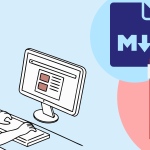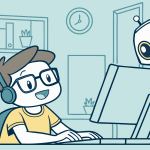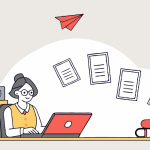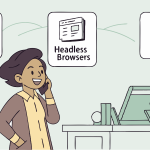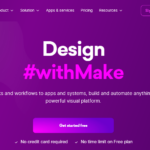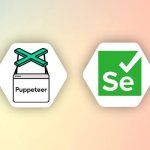PDF files are the best exchange format to preserve and present the content and layout and it ensures the content look the same across different devices and platforms.
With APITemplate.io PDF generation API and Make.com integration, you can easily automate your workflow to create a templated PDF and have full control of PDF footer/header.
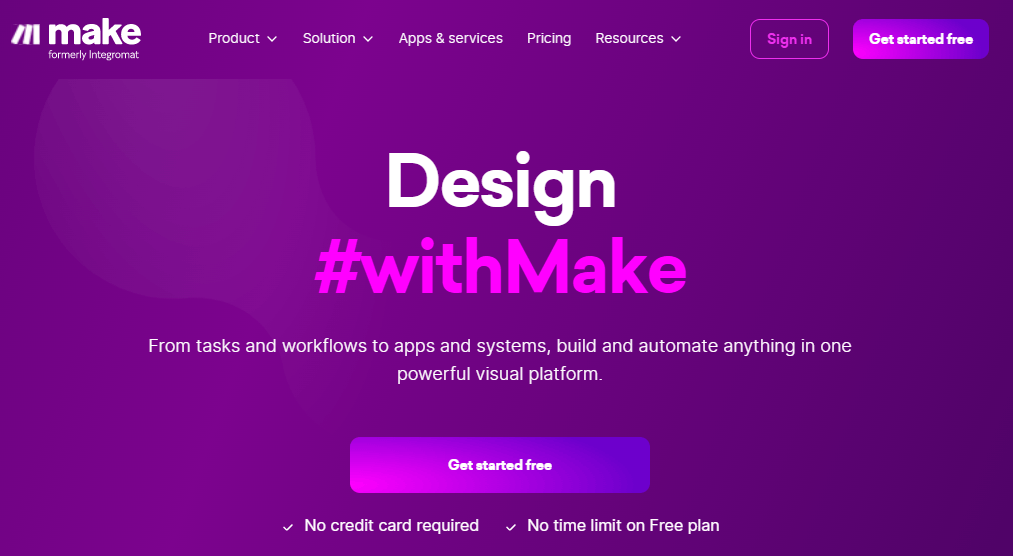
APITemplate.io supports templates for HTML to PDF, Markdown to PDF and also WYSIWYG editor to PDF. We also integrate with no-code platforms such as Make.com, Zapier & REST API.
In this tutorial, we will cover the steps to create a PDF file with Make.com and based on a PDF template created on APITemplate.io.
Step 1: Build Your PDF Template on APITemplate.io
(i) Register and login to https://app.apitemplate.io
(ii) In the dashboard, navigate to Manage Templates on the left menu
(iii) Click on New Template to create a new template or select an existing template. In this tutorial, we will use a PDF template.
(iv) Use the format {{json_variable}} for the dynamic values. We will replace {{company_name}} with a new value
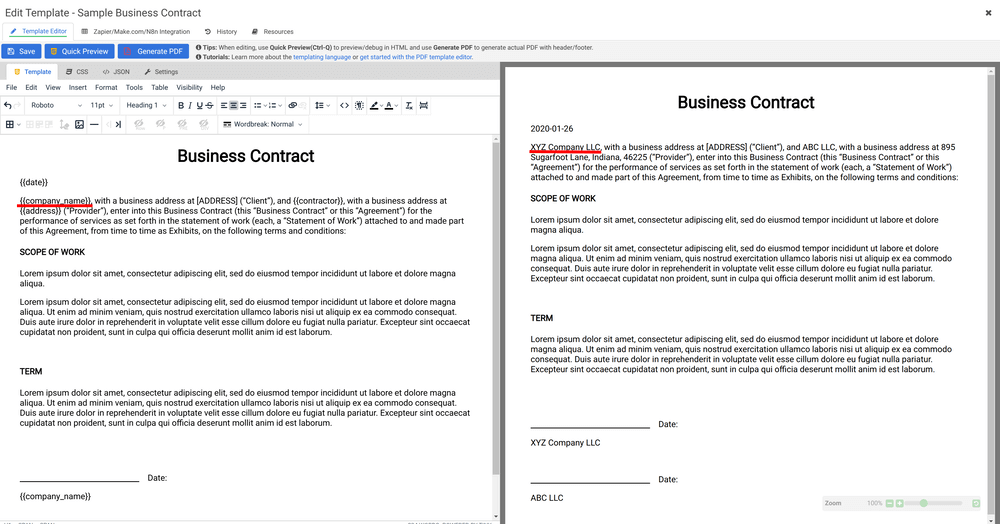
(v) You can update the JSON value in Sample JSON tab and preview the PDF with “Quick Preview(Ctrl-Q)” or “Generate PDF”
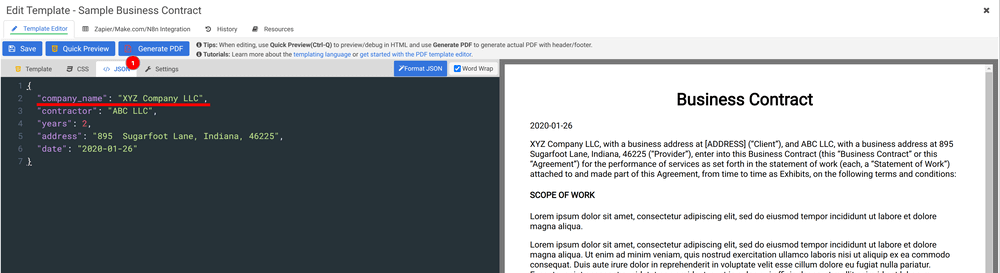
Step 2: Automate PDF Creation in Make.com
(i) Create a new APITemplate.io app – Create an PDF module
(ii) Create a new APITemplate.io connection, you may find the API Key in our API Integration Page
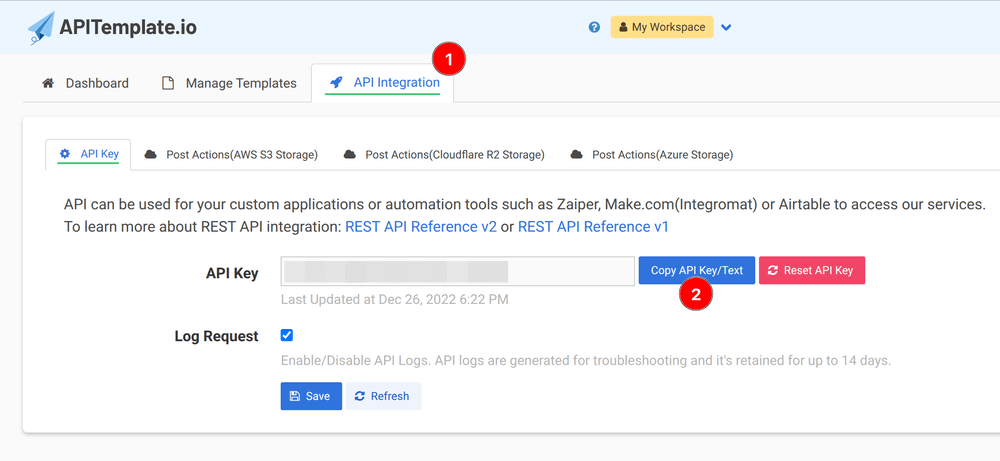
(iii) Add the JSON key and value pairs that you want to substitute. In this tutorial, we are going to replace company_name with the value “Zebra LLC”, you can replace it with a dynamic value as well.
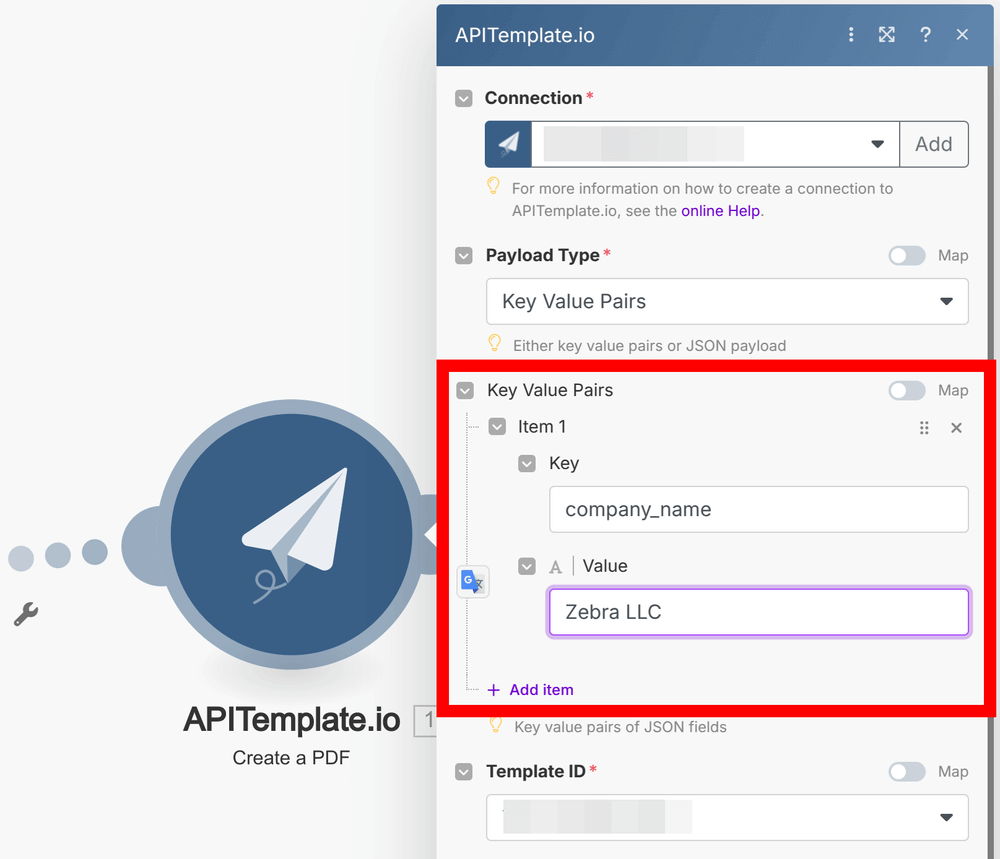
(iv) Next, run the module to generate a PDF, and you may use the returned Download URL for subsequent steps
(v) Extend your workflow: Use that URL in subsequent steps: email it, upload it to cloud storage, or send it to your CRM—whatever fits your process!
Conclusion
Automating PDF generation with Make.com and APITemplate.io turns a manual, error-prone task into a speedy, reliable process. Once your template and scenario are set up, you can produce branded documents on demand – no coding, no fuss.