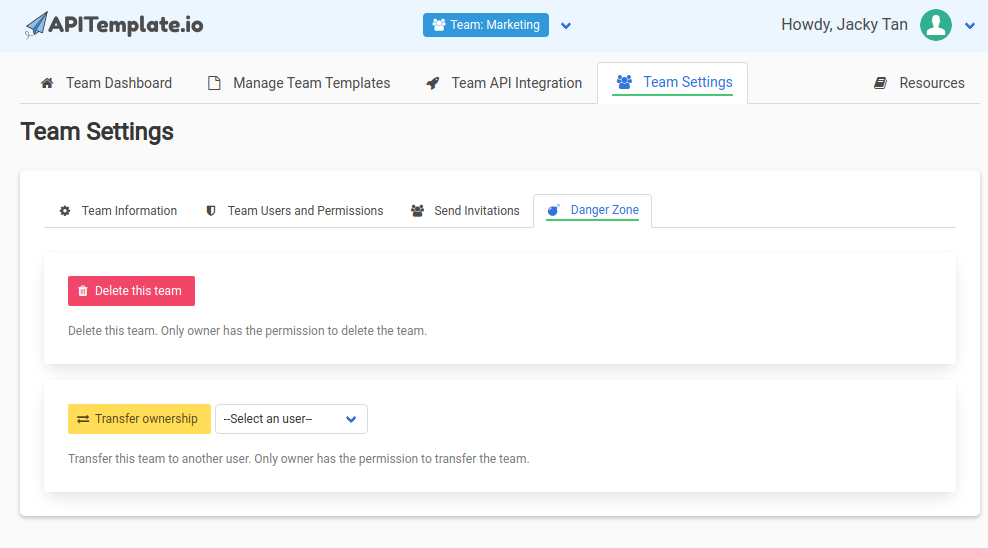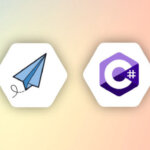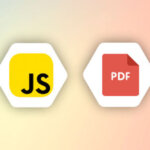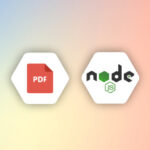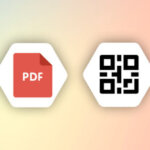Team collaboration occurs when team members work together to achieve the same goals. Whether we are developers or designers, it’s important for us to work together and serve the needs of both the users and the projects.
APITemplate.io supports team collaboration. A team is a shared workspace that allows you to collaborate and get things done in your organization, it’s much easier to share templates with your team.
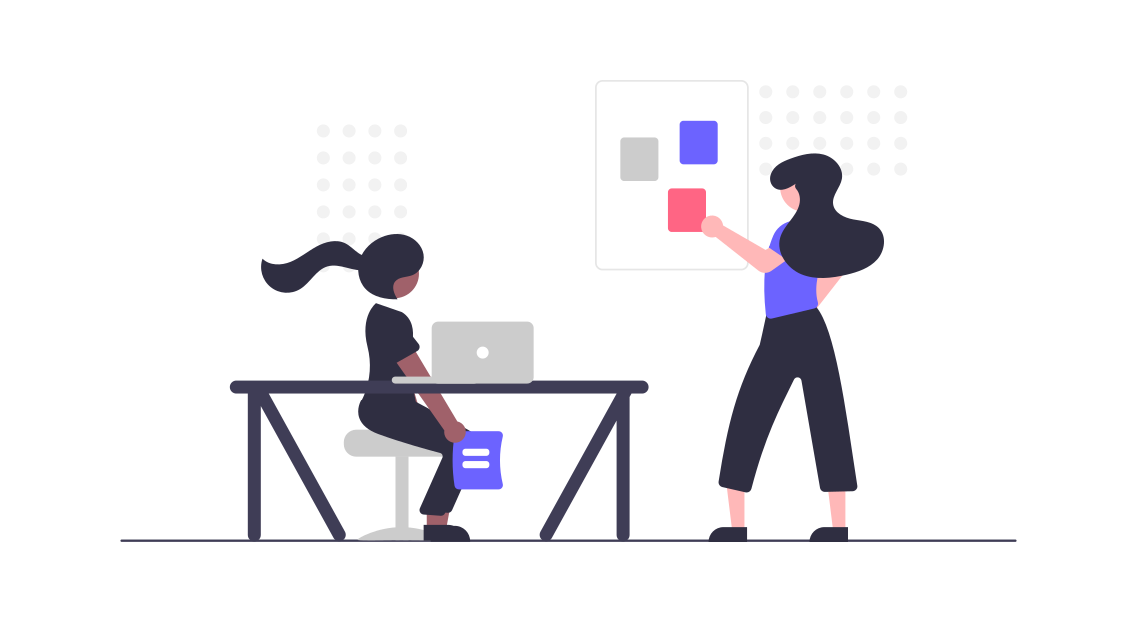
All the members in a team can create and view the templates in the team. In addition, each team has its own unique API Key and the team API Key is for your team to generate images or PDFs.
The subscription of a team is attached to the team owner’s subscription. If your subscription supports Team (pricing page), then you can invite members to your teams and control the permissions of the team.
To switch between your own workspace and teams, click on the down arrow button in the navigation bar on the upper top.
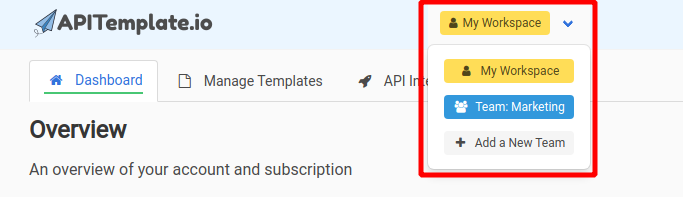
1. Create a New Team
In the navigation bar, click on the down arrow button. In the team list, click on the last Add a New Team button.
When you are done creating a new Team, you can update the team name and description.
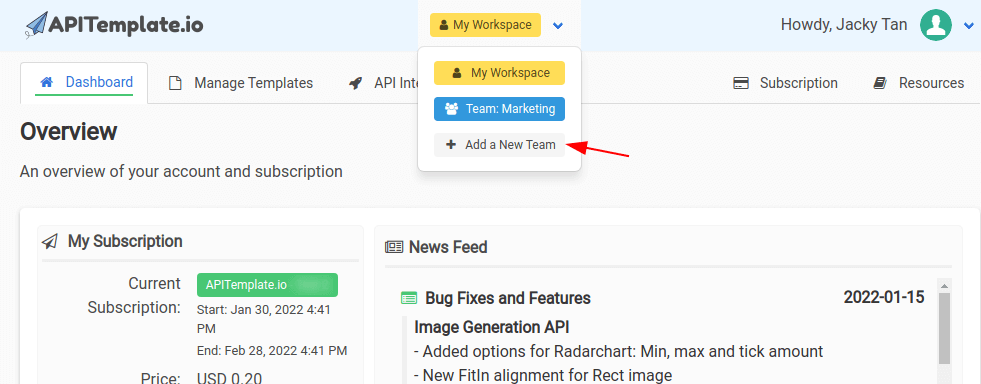
2. Update Team Name and Description
In the Team Settings, select the Team Information tab.
Enter your team name and description then click on the Update button to update the team information.
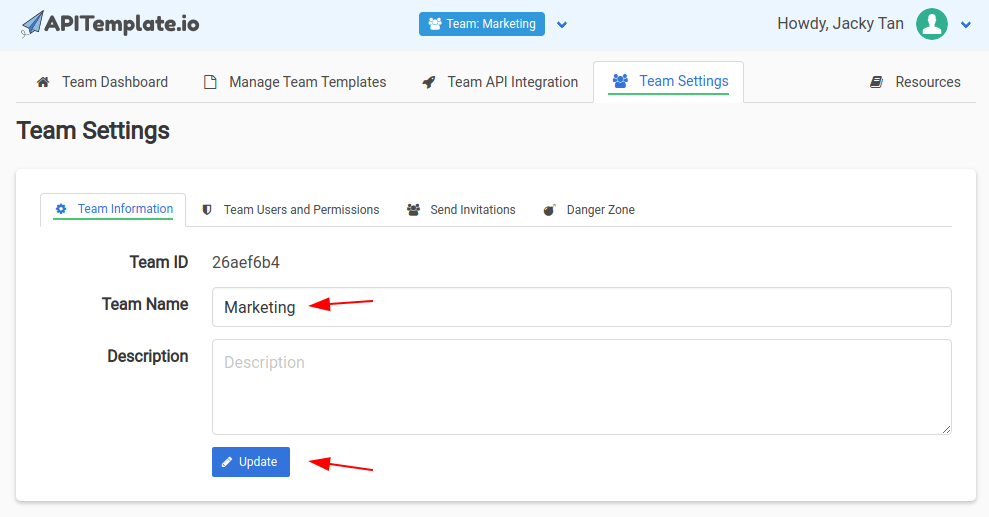
3. Send Invitations
In the Team Settings, select Send Invitations tab.
Next, enter emails to invite your team members and click on the Invite button to send the invitations.
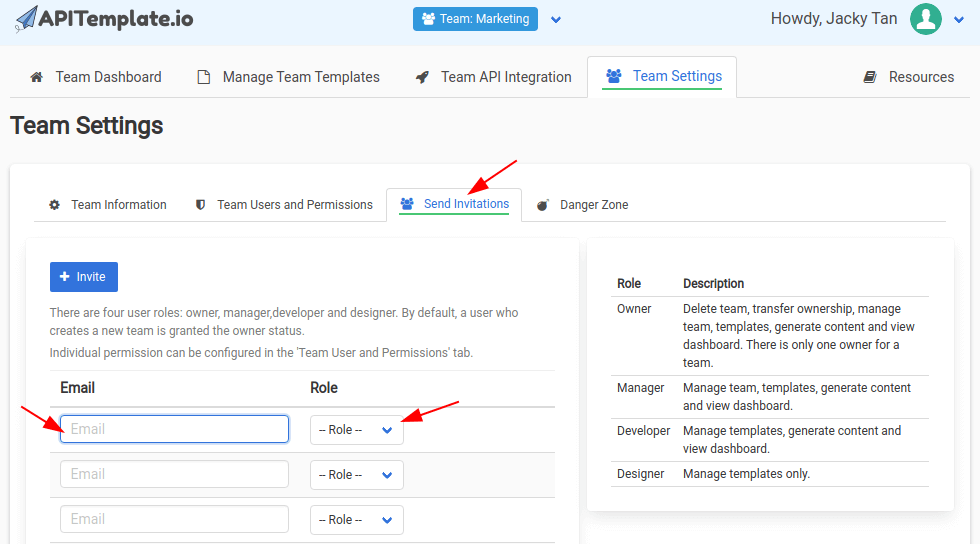
4. Manage Team Permissions
In the Team Settings, select Team Users and Permissions tab.
You’ll see a list of full team members and the permissions.
You can toggle the switch buttons to turn on/off permission.
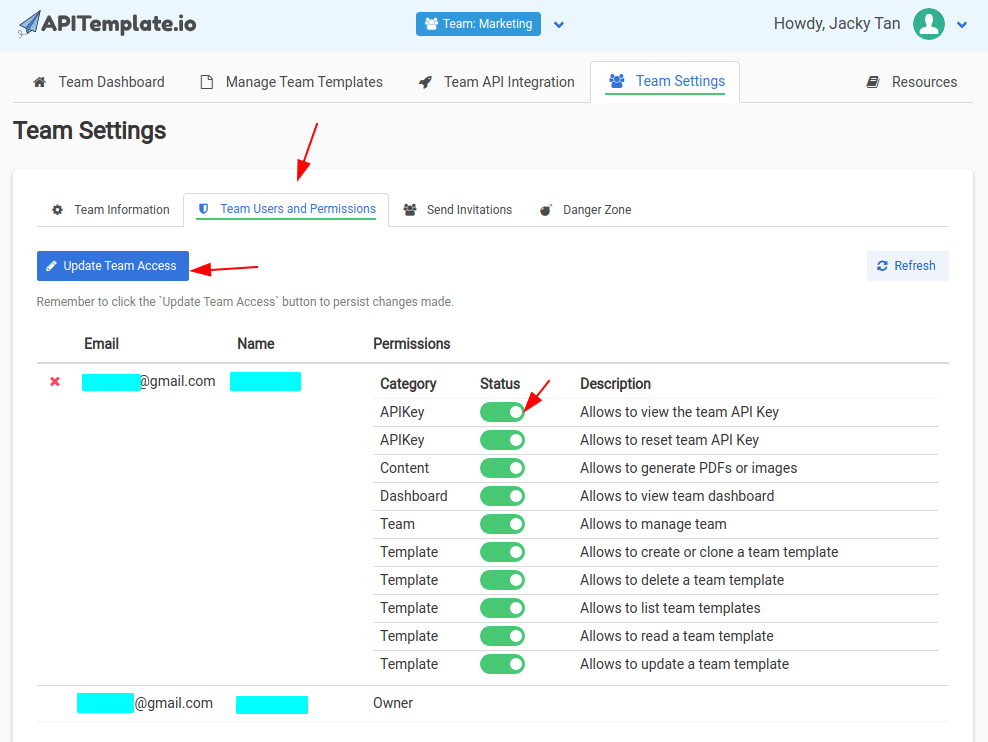
5. Transfer a Template to a Team
In your Manage Template page, click on the icon in the Transfer To Team column.
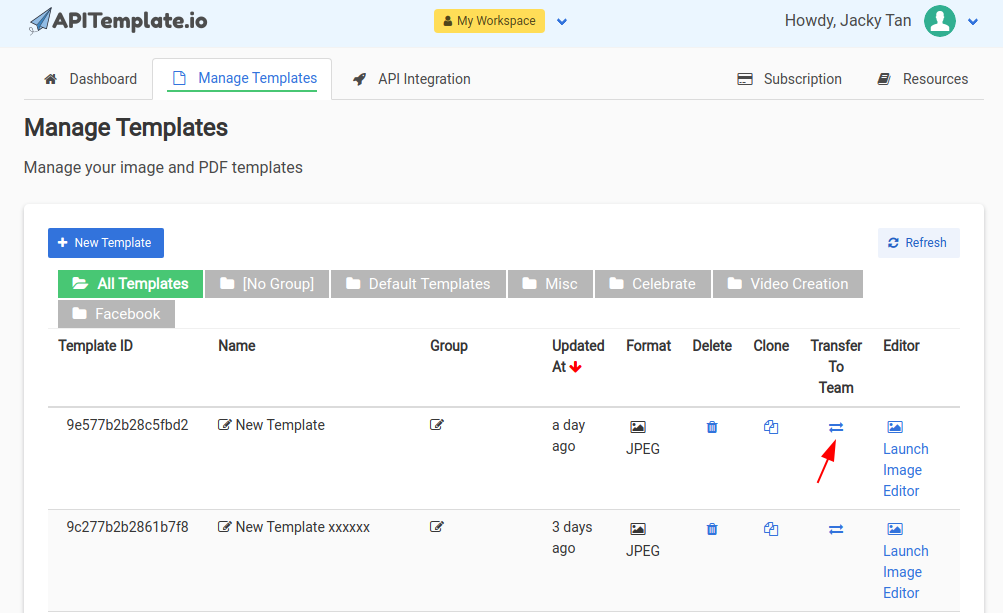
Select a team and click on the Transfer button.
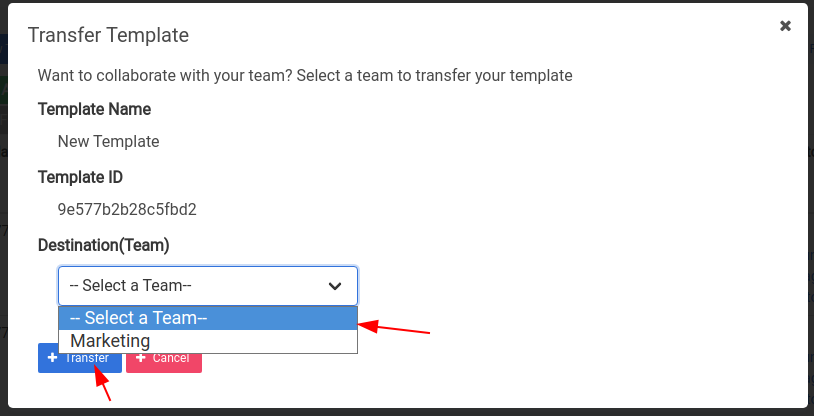
6. Danger Zone
Delete and transfer team features are only available to the owner.