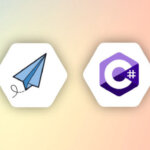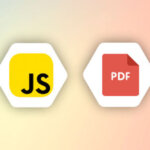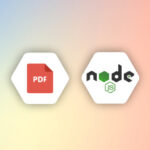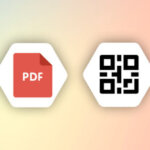What is a QR Code?
QR stands for “Quick Response”
It is a two-dimensional barcode that consists of black squares and capable of storing information. The QR codes are readable by most modern machines or smartphones.
QRCode was invented by Masahiro Hara from the Japanese company Denso Wave, a Toyota subsidiary. It is originally designed for high-speed scanning of auto parts during manufacturing.
QR codes are used by businesses as an information provision tool. They are ubiquitous, if you keep a close eye around, you’ll find QR Codes in all kinds of places, whether is on billboards, business cards, newspapers, or packaging.
APITemplate.io has a built-in QR Code component that allows you to easily create dynamic QRCode images and embed information with no-code/low-code platforms such as Zapier, Integromat, or using REST API.
You can create custom QR Codes with custom colors, dots, corner squares, and logo with our latest version of QR Code component.
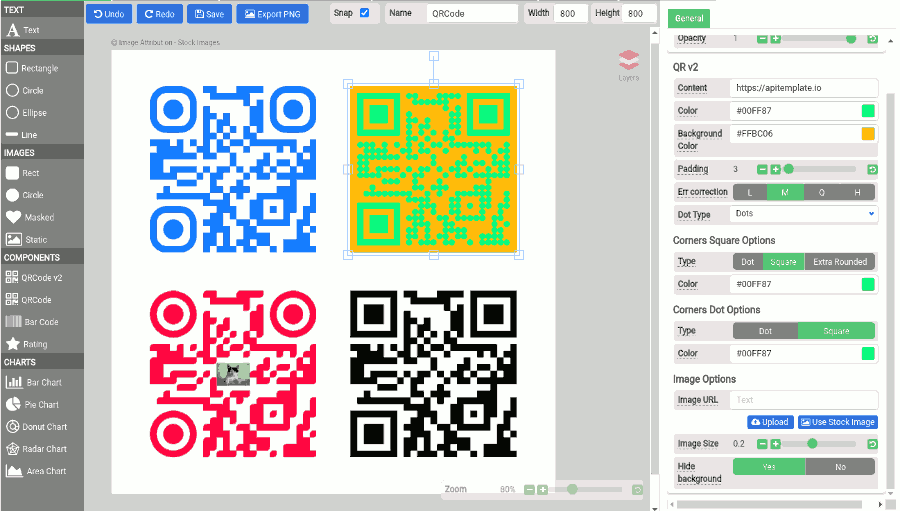
In this tutorial, we will cover the steps to
(a) Generate a dynamic QR Code with Zapier
(b) Generate a dynamic QR Code with Integromat
Step 1 – Create a QR Code Image Template
Before we set up the automation with Zapier or Integromat, we have to create an image template first with APITemplate.io.
(i) In the toolbar on the left, use QRCode v2 for the QRCode. Remember to name the component accordingly, the component’s name will be used in the no-code platforms. In the tutorial, we use the name qr_1 for the QRCode component.
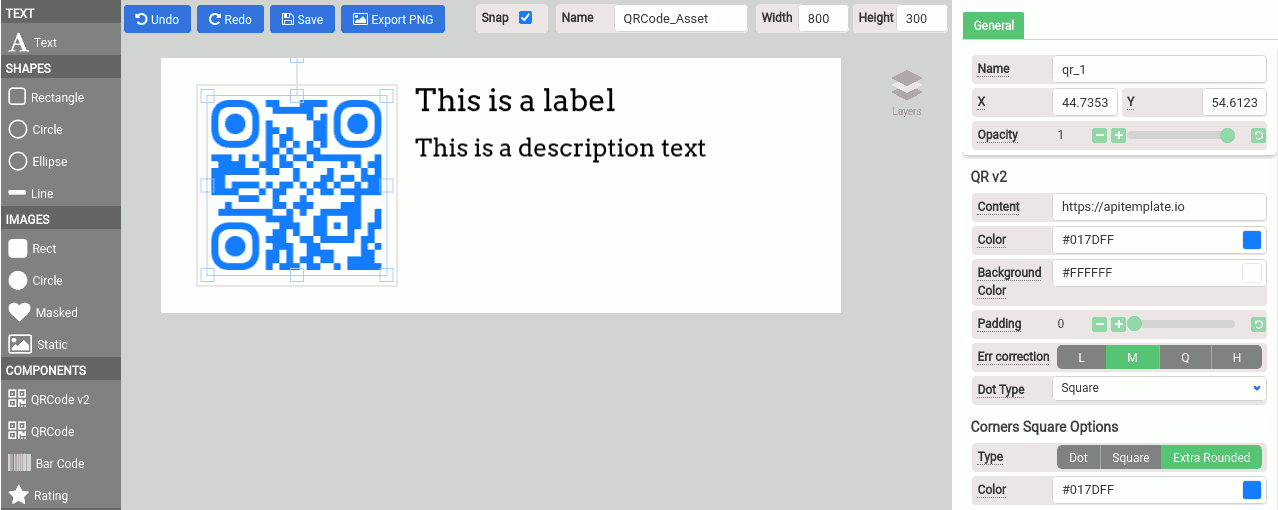
(ii) Head over to “Zapier/Integromat/N8n” tab, you may copy the properties over to Zapier or Integromat.
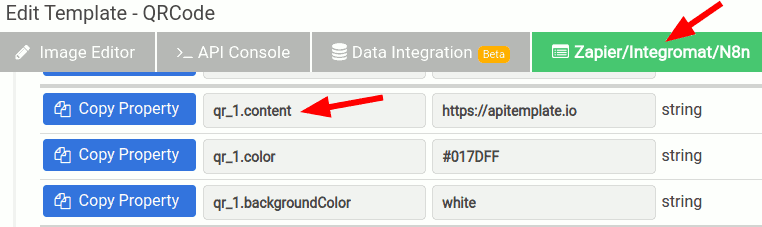
Step 2.1 – Generate a QR Code with Zapier
The following steps are to create a dynamic QRCode with Zapier using APITemplate.io’s image template:
(i) In Choose app & event search for the action APITemplate.io and select Create Image for the action event
(ii) Configure your APITemplate.io’s account.
(iii) In this example, we will change the content property of the QRCode and enter it into the overrides section as follows:
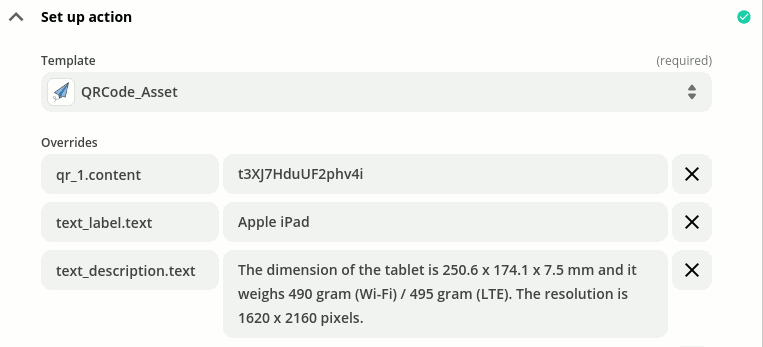
(iv) Test the action and make sure it’s ready
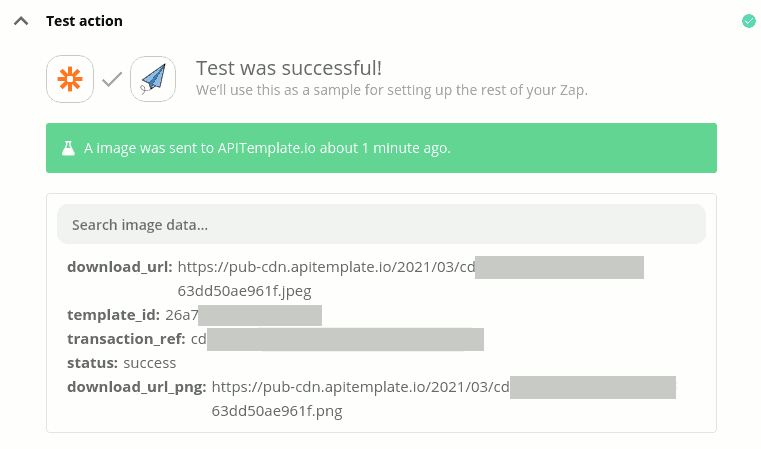
Step 2.2 – Generate a QR Code with Integromat
The following steps are to create a dynamic QRCode with Integromat using APITemplate.io’s image template:
(i) Create a new Integromat scenario and add a new APITemplate.io app – Create an Image module
(ii) Setup your connection
(iii) Select Key Value Pairs as Payload Type
(iv) Add key-value pairs for the values you want to override as shown in the image
(v) Run the scenario and it will produce a new image
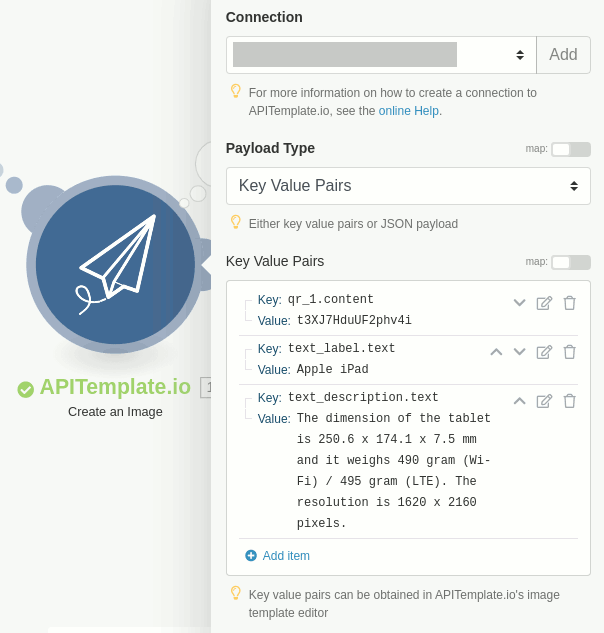
Step 3 – The Final Output
The generated QR Code as follows:
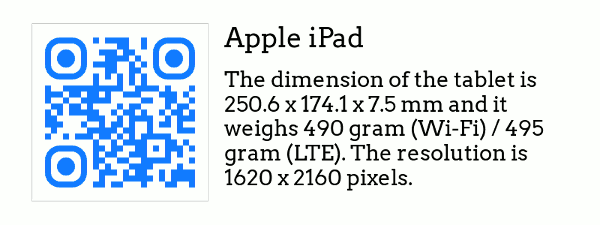
Conclusion
In this example, we walked you through the steps to create a QR code with Zapier and Integromat.
QR Codes are versatile and there are many diverse use-cases. With APITemplate.io you can generate dynamic QR codes that fit your requirements. APITemplate.io also has a barcode component and other chart components for you to create dynamic infographics.