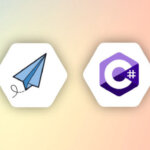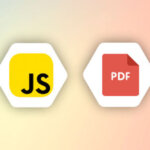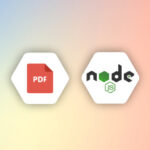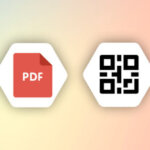What is a Bar Code?
It is a one-dimensional of parallel lines of varying widths and capable of storing information. The bar codes are readable by optical readers.
Barcode was invented by Norman Joseph Woodland and Bernard Silver in the US in 1951. The invention was inspired by Morse code. Bar codes are widely used by businesses and they can be seen on many of the product packaging labels.
APITemplate.io has a built-in Bar Code component that allows you to easily create dynamic barcode images and embed information with no-code/low-code platforms such as Zapier, Integromat, or using REST API.
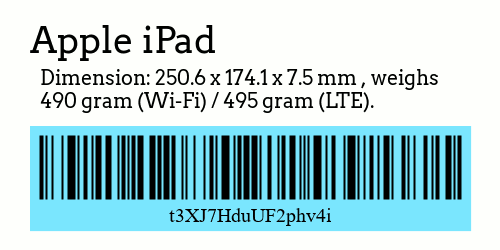
You can create custom bar codes with custom colors and information with our barcode component.
Step 1 – Create a Bar Code Image Template
Before we set up the automation with Zapier or Integromat, we have to create an image template first with APITemplate.io.
(i) In the toolbar on the left, select Barcode. Remember to name the component accordingly, the component’s name will be used in the no-code platforms. In the tutorial, we use the name barcode_1 for the barcode component.
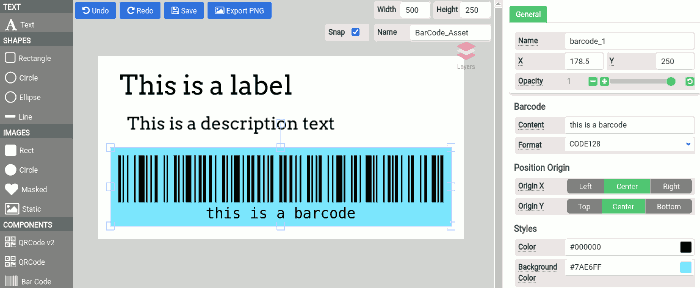
(ii) Head over to “Zapier/Integromat/N8n” tab, you may copy the properties over to Zapier or Integromat.
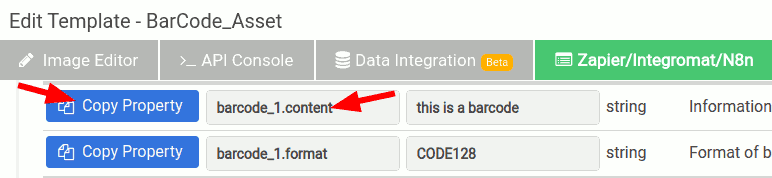
Step 2.1 – Generate a BarCode with Zapier
The following steps are to create a dynamic barcode with Zapier using APITemplate.io’s image template:
(i) In Choose app & event search for the action APITemplate.io and select Create Image for the action event
(ii) Configure your APITemplate.io’s account.
(iii) In this example, we will change the content property of the barcode and enter it into the overrides section as follows:
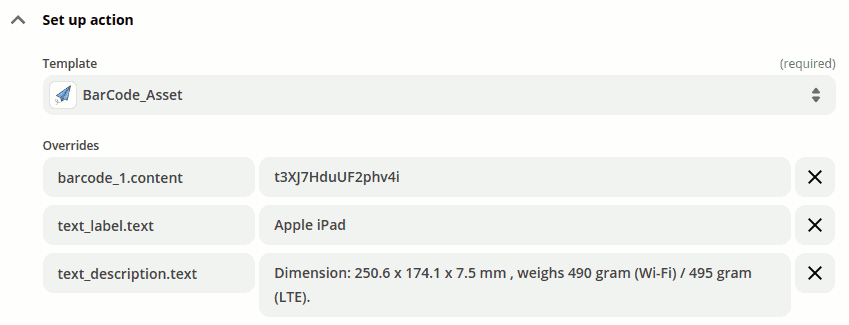
(iv) Test the action and make sure it’s ready
Step 2.2 – Generate a BarCode with Integromat
The following steps are to create a dynamic barcode with Integromat using APITemplate.io’s image template:
(i) Create a new Integromat scenario and add a new APITemplate.io app – Create an Image module
(ii) Setup your connection
(iii) Select Key Value Pairs as Payload Type
(iv) Add key-value pairs for the values you want to override as shown in the image
(v) Run the scenario and it will produce a new image
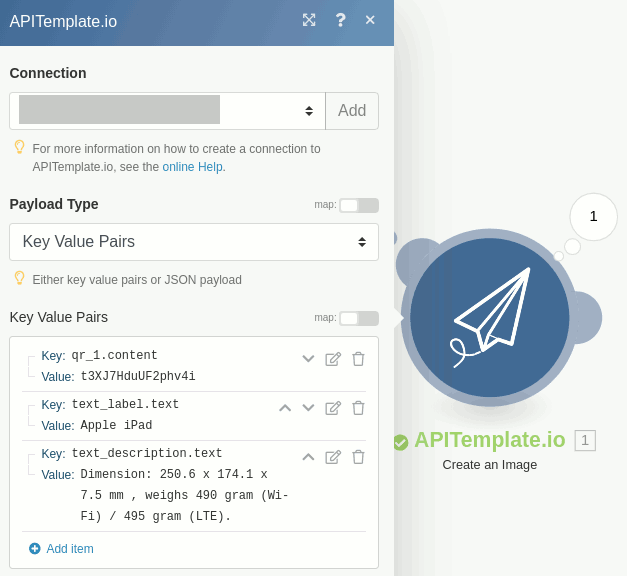
Step 3 – The Final Output
The generated barcode as follows:
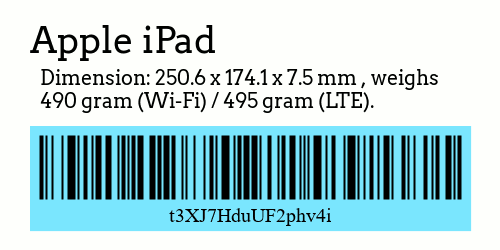
Conclusion
In this example, we walked you through the steps to create a barcode with Zapier and Integromat.
With APITemplate.io you can generate dynamic barcodes that fit your requirements. APITemplate.io also has a QRCode component and other chart components for you to create dynamic infographics.