What does it take to increase conversions on your Shopify store?
The answer is simple. You need better social media images! That’s why in this blog post, we will be teaching you how to automate the image generation process to generate the perfect product photos for your products with just a couple of clicks.
This way, you can spend more time focusing on other aspects of your business and less time editing images.
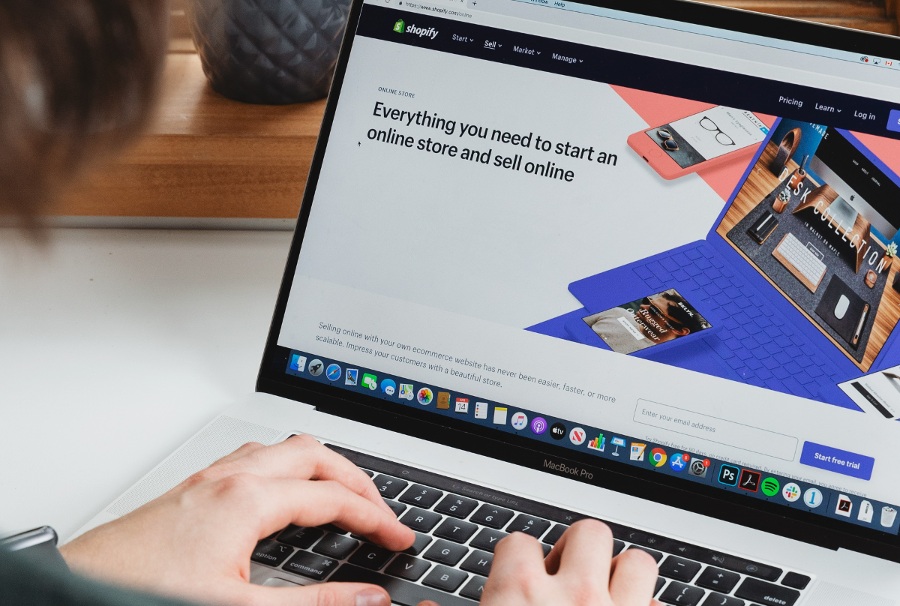
The social media world is a fast-paced and ever-changing environment. With the introduction of new social media channels, it’s becoming more difficult for brands to keep up with all the changes in order to maintain their visibility on these channels.
One way to increase your reach and market to more people is by using images in your posts.
So, keep on reading.
What is Shopify
Shopify is a platform that allows business owners to create an online store. It offers users a customizable platform, an easy-to-use checkout process, and a wide range of features.
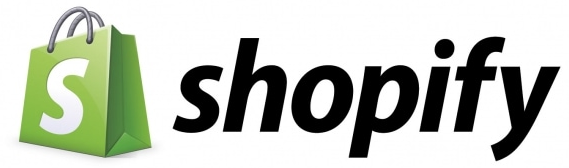
One of the best things about Shopify is that it integrates with other platforms, such as Facebook, Pinterest, Instagram, and more. This way, you can manage all your social media accounts in one place and increase your online visibility.
This is the primary reason why more and more online retailers are switching to Shopify. If you are a business owner and looking for an effective way to sell your products online, then it is worth checking out this platform.
Shopify has many salient features and helps online retailers to increase their online visibility. Some of its prominent features include:
- A customizable platform that allows you to create an online store that reflects your brand.
- An easy-to-use checkout process that makes it simple for customers to purchase products from your store.
- A wide range of features, including a blog, social media integration, and more, that help you market your products effectively.
- 24/seven customer support that is available to you whenever you need it.
The benefit of automating the workflow
Most business owners are busy and do not have enough time to manually create social media images for their products. This is where automating the workflow comes in handy. Automating your workflow allows you to save time and focus on other important aspects of your business.
Our image generation API allows you to automatically generate social media images for your products. This means that you no longer need to spend time editing images or creating graphics from scratch. All you need to do is input the information about your product, and Shopify will take care of the rest!
With that being said, you can generate image with Integromat. Integromat offers incredibly useful features for online retailers who want to increase their online visibility without spending too much time on image creation. Additionally, it helps ensure that all your product images are uniform and look professional.
So, if you’re looking for an effective way to create social media images for your Shopify store, then be sure to check out the automatic banner generation ! It’s an easy and efficient way to get the job done.
Overview of the workflow
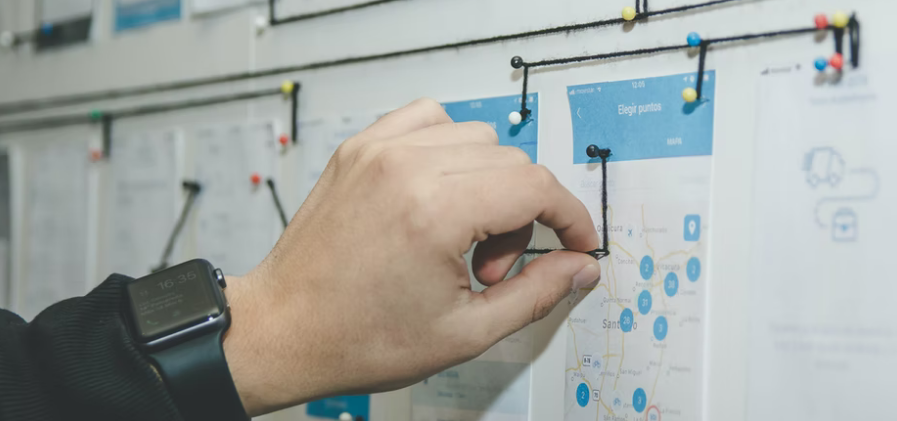
The automated image generation workflow is a simple and straightforward process. The Integromat workflow includes:
- Shopify – View and list products that you want to create social media posts for
- APITemplate.io – Create your social media images using this image generation API
- Instagram for Business – Once your images are created, simply create a photo post
- Facebook Page and Instagram Account– You can also create posts for your Facebook and Instagram page after that
Therefore, the entire process can be completed in a few minutes, and it’s an efficient way to create high-quality social media images for your products. Give it a try today!
Steps to automate the workflow
Before we jump into the steps of the workflow, it’s important to understand how Shopify and APITemplate.io work together.
Shopify allows you to view and list products that you want to create social media posts for. The APITemplate.io then takes these product images and creates professional-looking social media posts using their image generation API. Finally, Instagram for Business and Facebook Pages allow you to post these images on your respective platforms.
There are certain entities that play a vital role in the banner generation process. They include:
APITemplate.io: This is an online platform that provides a user-friendly interface to create professional-looking social media banners
Shopify account: This allows you to view and list the products that you want to create social media posts for
Instagram account: This allows you to post the created banner on your Instagram profile
Facebook Pages account: This allows you to post the created banner on your Facebook page
The following steps will show you how to set up this entire process:
Step 1 – Setup an image template on APITemplate.io
Go to APITemplate.io and use the drag-and-drop image editor to get started. You can either select an existing template or create a new one from scratch. Once you’re done editing the image, click on the Save button.
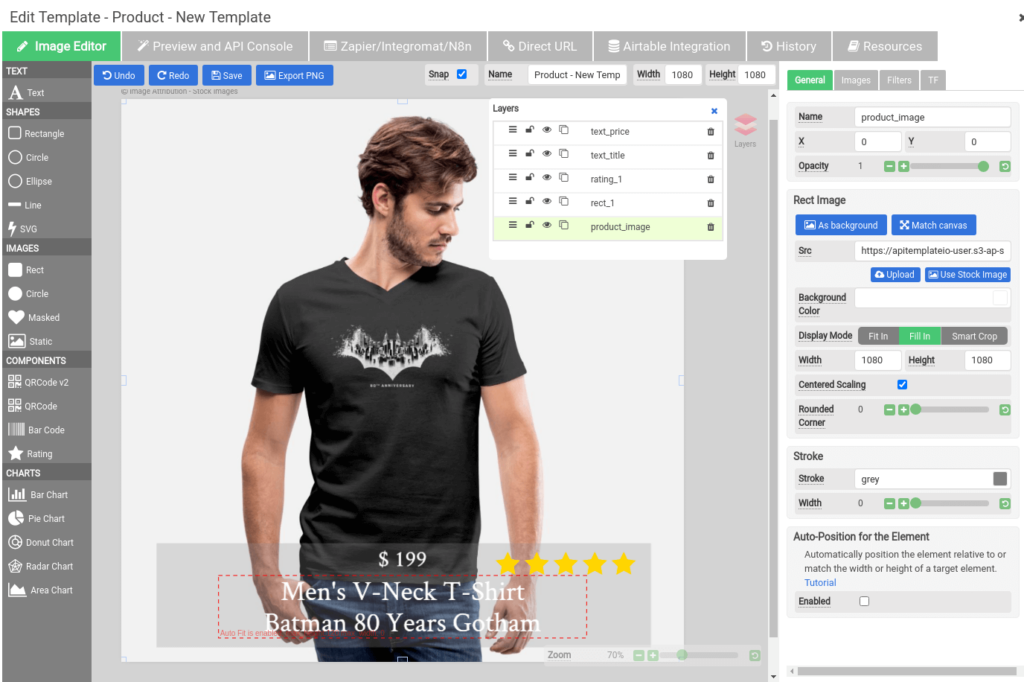
The followings are the properties that we will use in the Integromat automation in the next step.
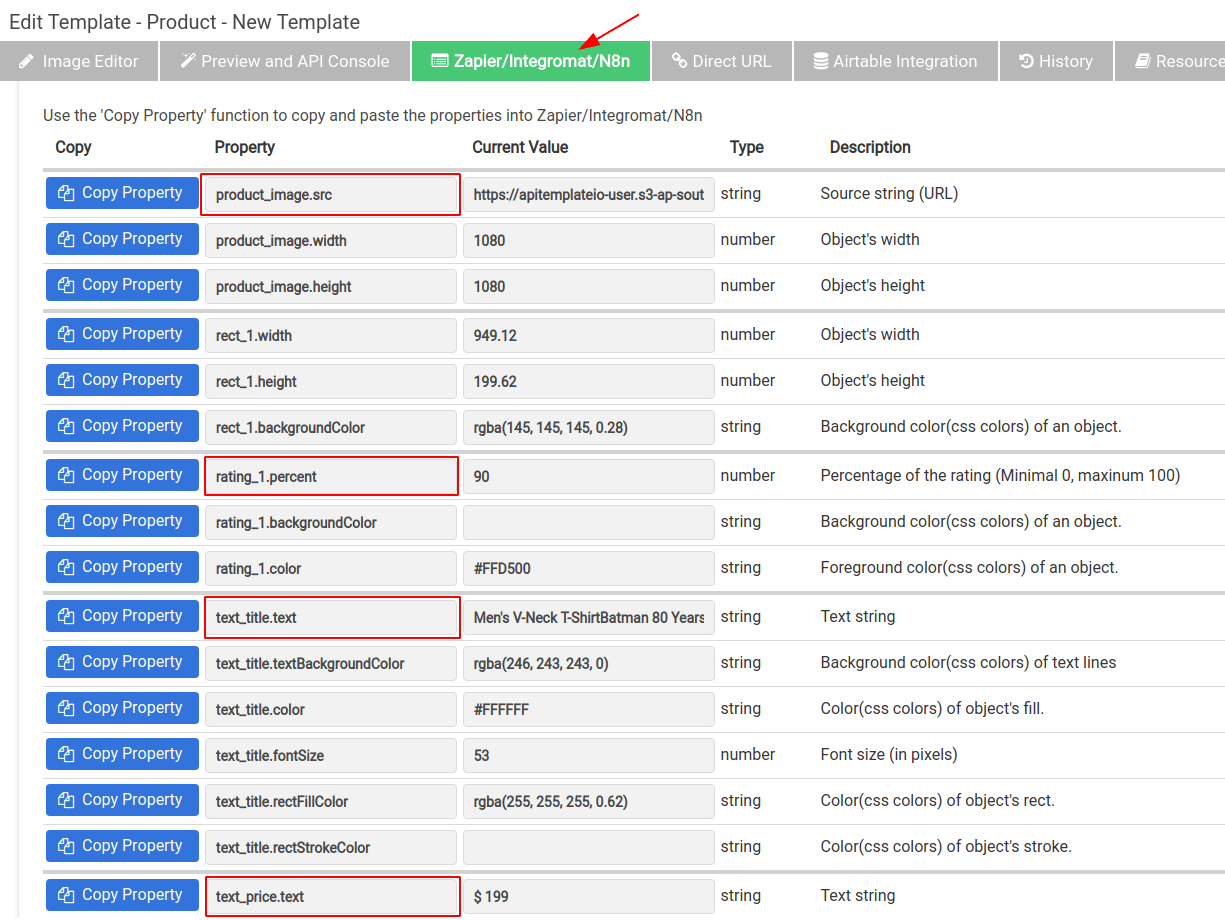
Step 2 – Automate with Integromat
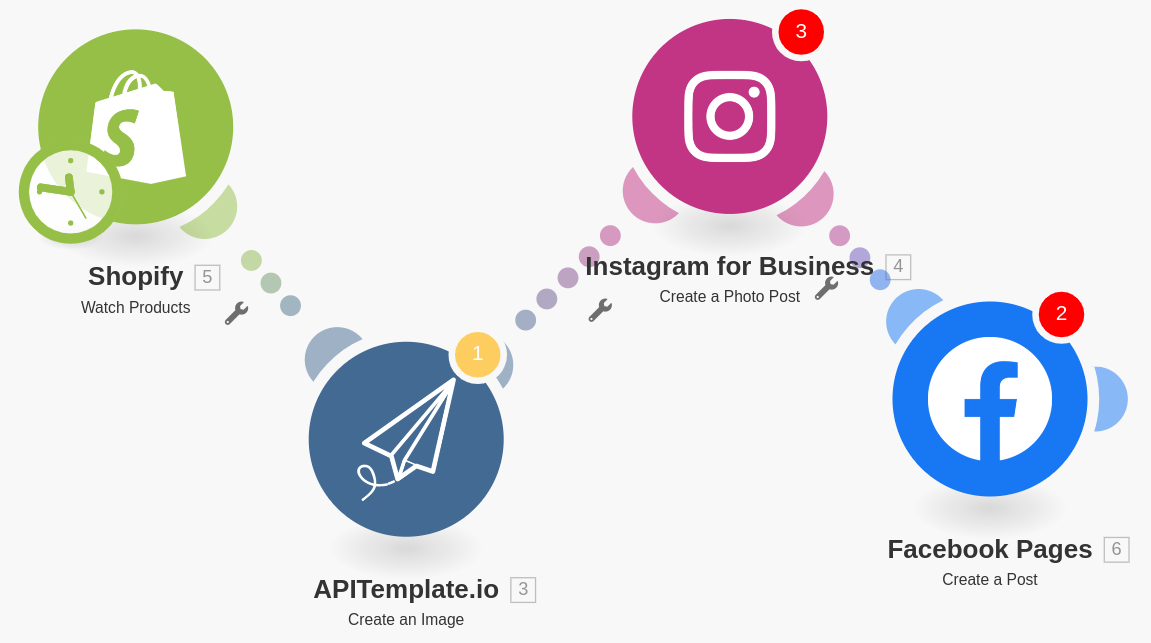
The followings are the detailed steps to create a workflow to share your new product images on social media
(i) Sign in to your Integromat account
(ii) The first step of the automation is to watch for new product in your shopfiy account. Use a Shopify – Watch Products app to watch for new products
You will then be asked to provide some information about your Shopify account. This includes your shop name, URL, and email address. After that, click on Connect to Shopify.
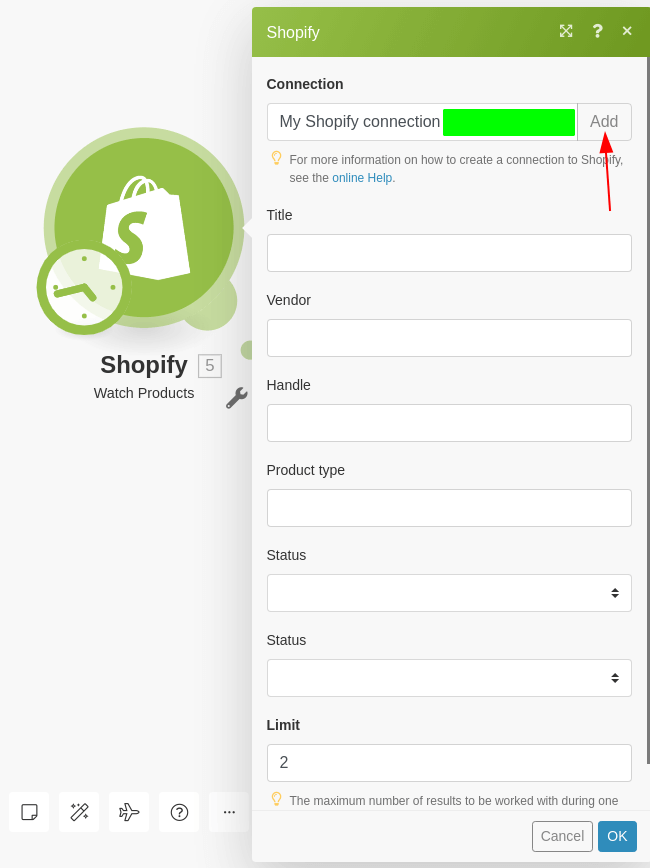
(iii) To generate a product image, create a APITemplate.io – Create an Image app. First, configure the Connection, then in the payload type, select “Key Value Pairs“. All the Key value pairs can be obtained in APITemplate.io image Editor(Under the tab Zapier/Integromat/N8n Integration).
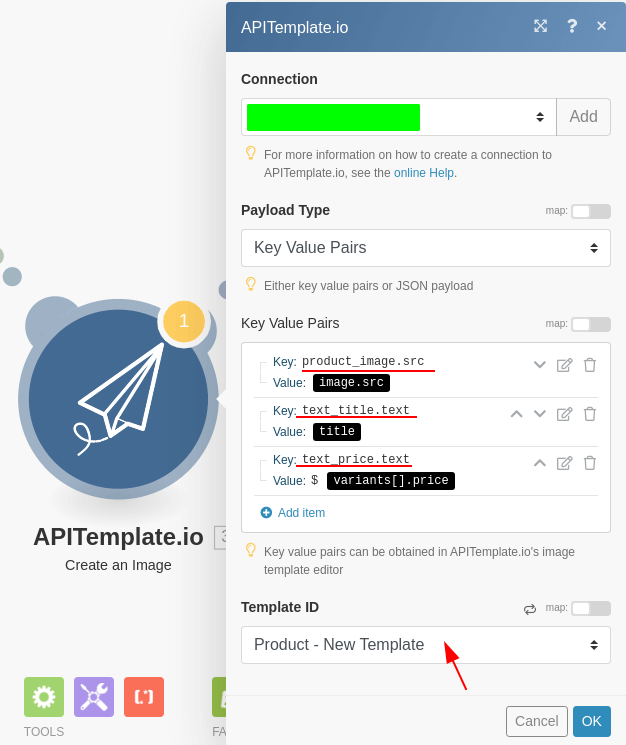
(vi) Use a Instagram – Create a Photo Post app, to share new product image on your Instagram. The first step is to configure the Connection, then select an Instagram Page. Under Photo URL select the image URL generated by APITemplate.io
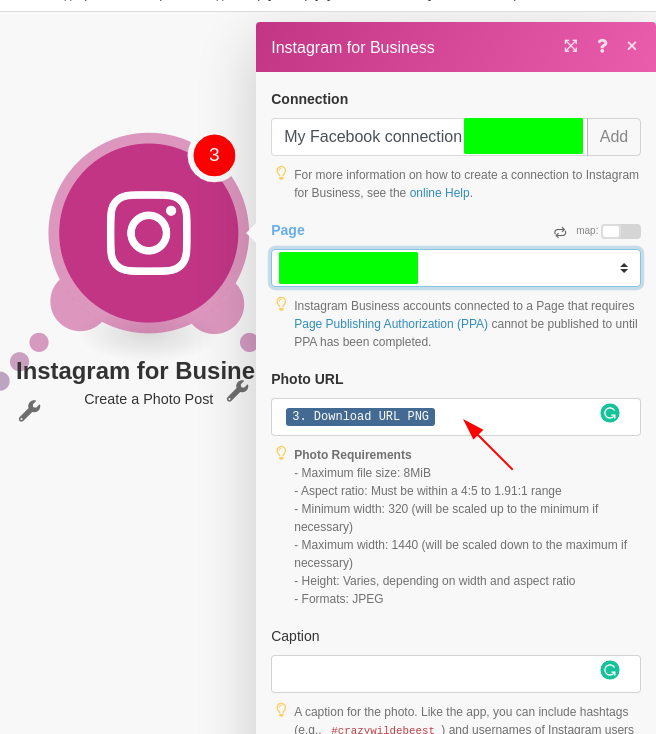
(v) Use a Facebook pages – Create a Post app to share new posts on your Facebook page. Configure the connection and select a page. In the Link select the Download URL PNG.
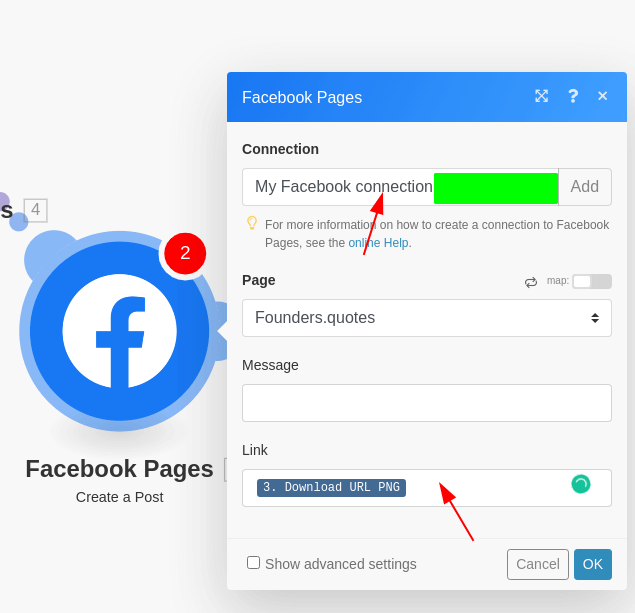
Step 3 – Create a new product on Shopify
(i) Sign in to your Shopify account and click on Products in the left-hand menu. Then, select All products from the drop-down menu. This will bring up a list of all your products. If you are new to the platform, you can register for a 14-day free trial.
(ii) Click on Add Product to create a new product and enter information such as price, description, and images.
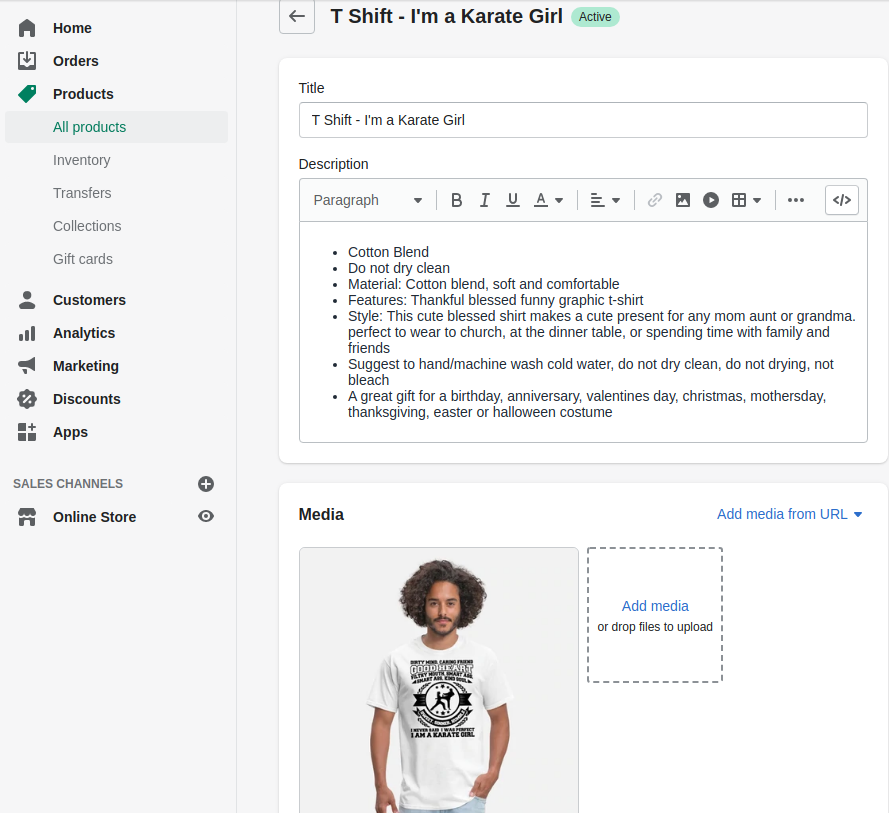
Step 4 – Watch the automation in action!
When a new product is added to your shopify product list, a new product image will be automatically generated and shared on Facebook and Instagram!
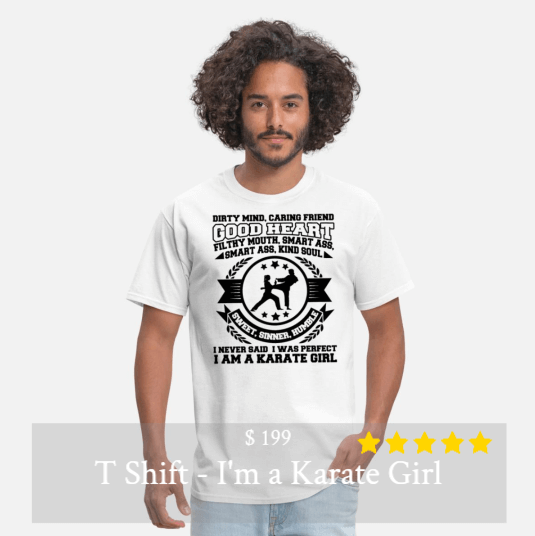
Conclusion
As you can see, the entire process is straightforward and simple. It allows you to create high-quality social media posts in less than three minutes!
If you want an automatic way of creating these images without spending too much time on them, then this tool will be incredibly useful for your business. Give it a try today!





















