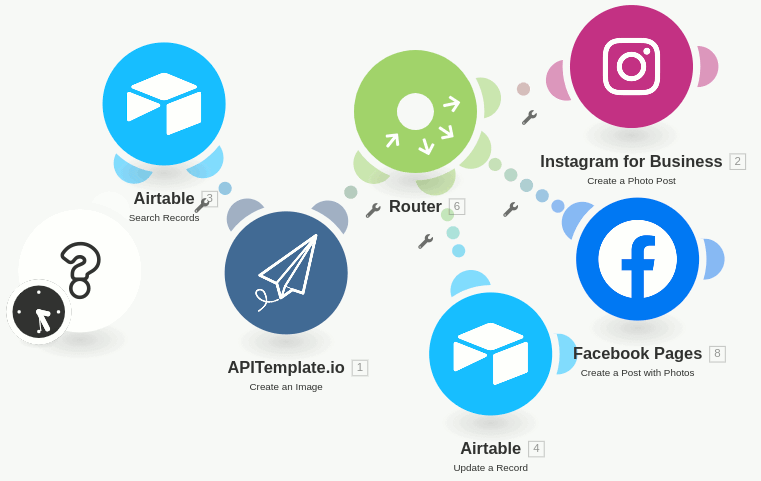
Introduction
Every business owner knows that time is money. The truth is – crafting and posting social media post can be time-consuming, especially if want to stay consistent but you’re creating your posts manually and to share on different social media platforms. Doesn’t it sound cool that if you can plan for the content for the entire week and automate the workflow? APITemplate.io allows you to create content on-demand based on your designs, instead of manually crafting the perfect content. by using Airtable to store all the content, caption hashtags, and make use of Integromat, you can automate the content generation workflow and post them to your social network accounts. In this tutorial, we will cover 3 steps to auto-generate images with APITemplate.io and schedule to post the content to Instagram and Facebook with Integromat.Step 1: Create an Airtable table
Login to your Airtable. Next is to create a table and add the following fields to your table:- Name – Single line text
- Id – Number(Integer)
- Author – Single line text
- Status – Single select
- Tags – Single line text
- Background – Single line text
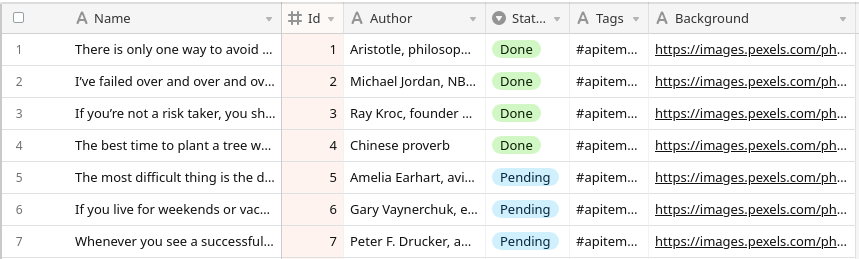 Click here to view the Airtable sample table
Click here to view the Airtable sample table
Step 2: Create a design template with APITemplate.io
(i) Create a new template in your APITemplate.io’s account, the design will be used as a template to generate the images
(ii) Name the dynamic text element as ‘text_quote’ and the image element as ‘image_background’
(iii) Save the template
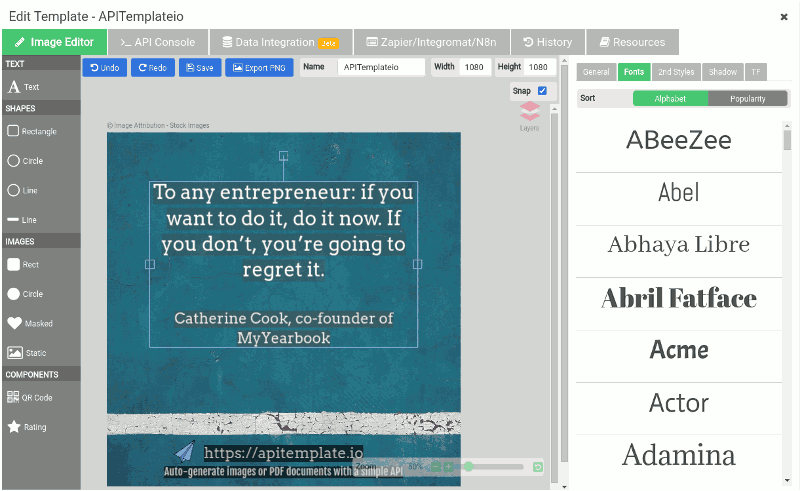
Step 3: Automate the process with Integromat
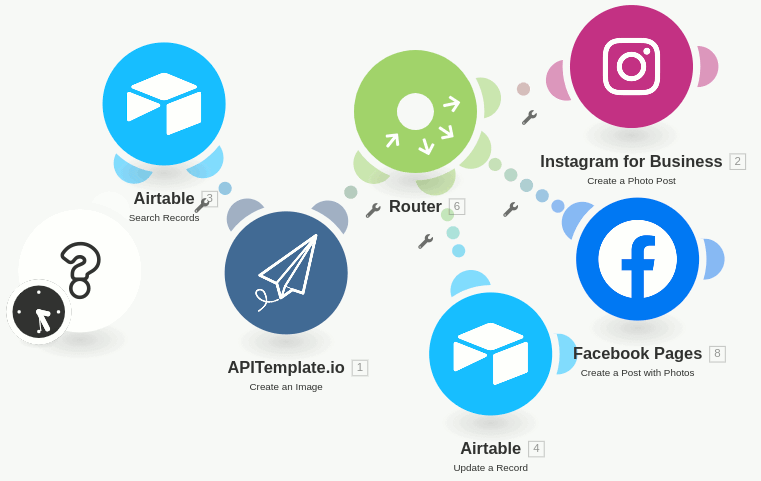 The above is the complete workflow to automate the image generation & schedule to post the image on Instagram and Facebook
The above is the complete workflow to automate the image generation & schedule to post the image on Instagram and Facebook
(i) Create a new scenario
Create a new scenario in your Integromat’s account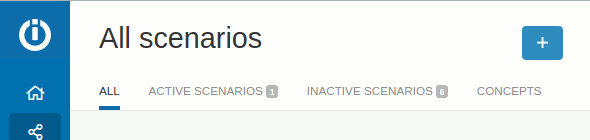
(ii) Query one record from Airtable’s table
(a) Add a new Airtable app – Search Records module
(b) Create a new Airtable connection
(c) Select your base & table
(d) Use formula “{Status} = ‘Pending’ “ to filter out the pending records and sort by Id
(e) Lastly, set the limit to 1, because we only need a single record.
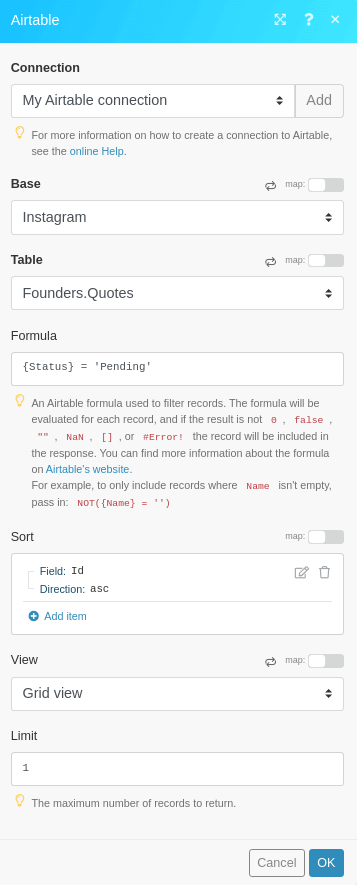
(iii) Generate an image with APITemplate.io
(a) Add a new APITemplate.io app – Create an image module
(b) Create a new APITemplate.io connection, you may find the API Key in our API Integration Page
(c) Now we need to create key and value pairs that you want to override, they can be obtained in APITemplate’s image template editor and in the tab “Zapier/Integromat/N8n”
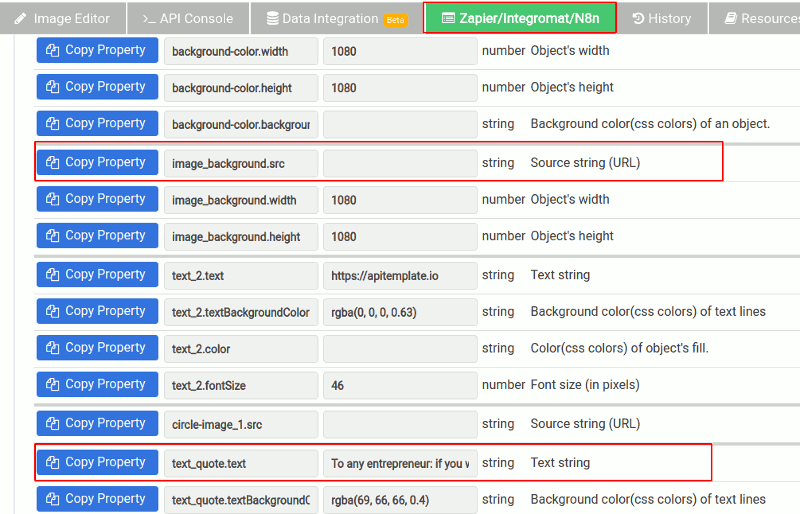
(d) In this tutorial, we are going to change the quote’s text as well as the background. We are going to add key and value fields and replace them with Airtable’s values as follows:
Key: text_quote.text Value: Airtable’s Name and Author field
Key: image_background.src Value: Airtable’s Background field
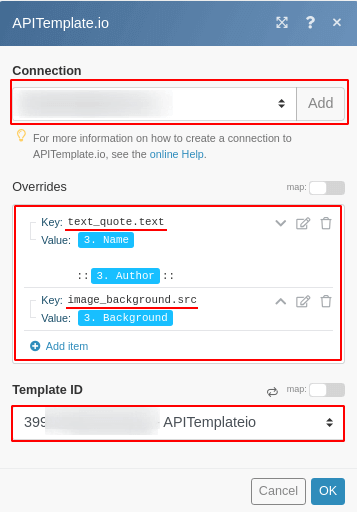
(e) Select the template that you created and press OK
(iv) Create a new Router
Add a new Router to post the newly generated image parallelly to Instagram & Facebook(v) Post the generated image on Instagram
(a) Add a new “Instagram for Business“, “Create a Photo Post” module
(b) Create a new Facebook connection to your Instagram account
(c) In Page, Select your Instagram account
(d) In Photo URL, map it to APITemplate.io’s Download URL
(e) Caption will be using the Airtable’s Name and Tags fields
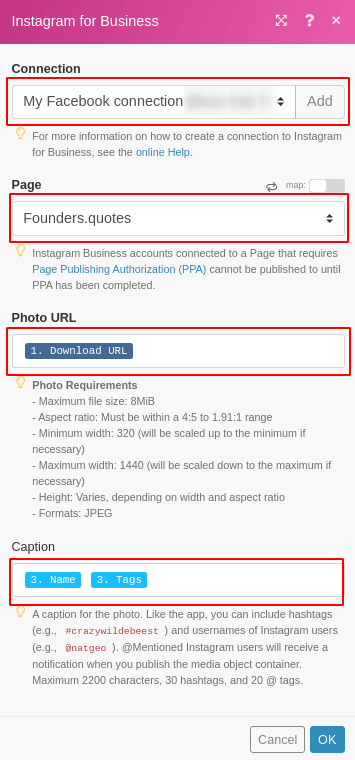
(vi) Post the new image to Facebook as well
(a) Add a new “Facebook Pages“, “Create a Post with Photos” module
(b) Create a new Facebook connection
(c) In Page, select your Facebook page
(d) In Photos -> URL, select APITemplate.io’s Download URL and set Caption to “Name” and “Tags”
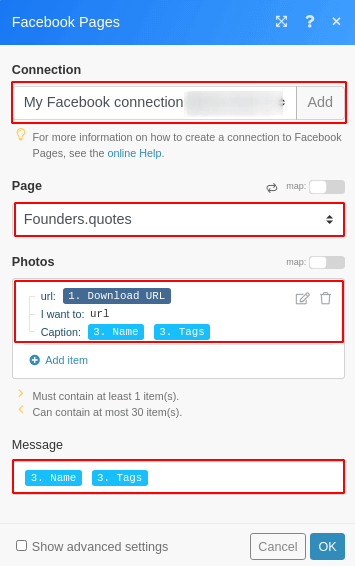
(vii) Update the record’s status to “Done”
(a) Select the existing Airtable’s connection
(b) Select your Airtable’s base and table
(c) In the Record id, set it to the Airtable’s id
(d) and finally set the Status to “Done”
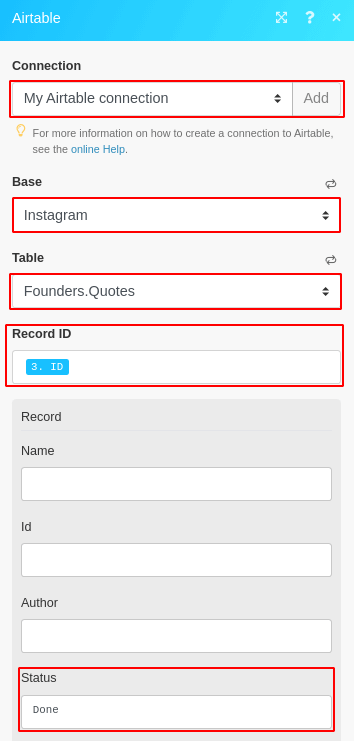
(viii) Schedule and find your best time to post it
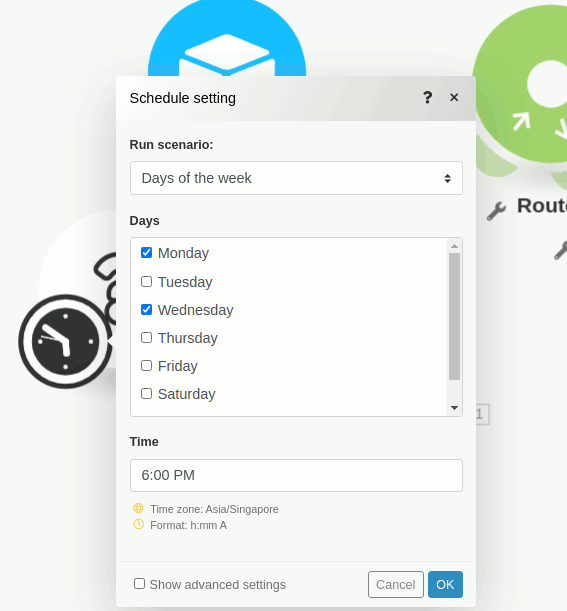 The following is an Instagram image generated by APITemplate.io
The following is an Instagram image generated by APITemplate.io
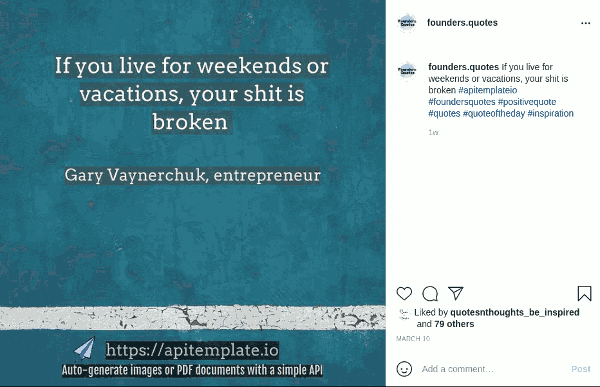
Conclusion
In the tutorial, we walked you through the process of image generation with Airtable, Integromat and APITemplate.io. Automating the tedious workflow can free up your time and you can focus on other crucial and creative work, APITemplate.io can be the solution in your digital marketing toolbox.Integrations and API
*Integration with other platforms can be achieved using the platform’s HTTP/HTTPS component.





















