Online PDF DPI Analyzer
This tool analyzes PDF files to extract detailed DPI information about embedded images, including:
- Image dimensions and DPI (dots per inch) for each page
- Highest resolution images in the document
- Image positioning and scaling information
- Overall document statistics
To begin, drag and drop a PDF file below or click to select:
Drag and drop PDF file here or click to select
Frequently asked questions
What is this tool about?
The PDF DPI Analyzer is designed to help users extract detailed information about the embedded images in PDF documents. With this tool, you can effortlessly analyze image dimensions, DPI (dots per inch), positioning, scaling, and more to ensure your PDFs meet quality and resolution standards.
Is the tool free?
Yes, the tool is completely free to use without any hidden charges or subscription requirements. Analyze your PDFs anytime without limitations.
How to analyze the DPI for PDF documents online for free?
Follow these simple steps to analyze embedded images in PDFs:
- Drag and drop your PDF file into the upload area or click to select a file.
- Wait for the analysis to complete. The tool will extract information about image DPI, dimensions, and overall document statistics.
- Review the detailed analysis results displayed on your screen.
What is DPI?
DPI stands for Dots Per Inch and is a measure of the resolution of an image. It indicates how many individual dots of color can fit into a one-inch space, affecting the quality and clarity of the image. Read more about DPI here.
Does a PDF document have a DPI?
PDF documents themselves do not have a DPI, but the raster images embedded within them do. The DPI of these images determines their quality and how they appear when printed or displayed. For detailed insights, check this article.
How does the DPI of images impact a PDF document?
The DPI of images affects the overall quality and file size of a PDF. High-DPI images ensure better clarity, especially for printing, but can significantly increase the file size. Conversely, low-DPI images may look pixelated. Learn more here.
What other ways to view the DPI of a PDF?
Besides using the PDF DPI Analyzer, you can use software like Adobe Acrobat, specialized tools,such as pdfimages to view and analyze the DPI of images in a PDF. Explore more here.
Why is DPI important for PDFs?
DPI is crucial for ensuring that images in a PDF appear sharp and professional, particularly for printing purposes. Poor DPI can result in blurry or pixelated images, reducing the document's quality. Read the full details here.
DPI and Use Cases
| DPI | Use Case |
|---|---|
| 72 DPI | Web usage: Suitable for online viewing as it matches most screen resolutions and minimizes file size for faster loading. |
| 150 DPI | Presentations: Ideal for slideshows on large screens, balancing quality and file size. |
| 200 DPI | Archiving: Ensures readable text and decent image quality for long-term digital storage. |
| 300 DPI | Printing: Standard for high-quality print materials like brochures, flyers, and books, ensuring sharp text and detailed images. |
| 400+ DPI | Marketing materials: Required for high-end content like posters and banners to achieve superior quality and vibrant details. |
| 600+ DPI | Specialized industries: Used in fields like architecture, engineering, or medical imaging for preserving intricate details in technical drawings or diagnostic images. |
Choosing the right DPI is essential for ensuring the intended balance between quality and file size. Each use case has specific requirements, so tailoring DPI settings to the purpose of the PDF ensures the best results for both visual appeal and practical usability.
What is APITemplate.io?
APITemplate.io is designed for generating PDF documents from reusable templates. It can be easily integrated with popular tools like Zapier, Airtable, Make.com, Bubble.io, n8n, UiPath, or directly via REST API, making it highly adaptable to various workflows.
There are three main ways to generate PDF documents using APITemplate.io:
- Template-based PDF generation: Create PDFs from predefined templates.
- HTML to PDF generation: Convert HTML content directly into PDF format.
- URL to PDF generation: Convert entire web pages to PDFs by simply providing their URLs.
The platform also supports custom CSS and JavaScript, allowing for advanced styling and customization. Its powerful template engine ensures that you can create complex documents efficiently, while the API Console enables you to preview and customize JSON data instantly.
In addition, APITemplate.io offers support for adding custom headers and footers, including page numbers and total page counts, making it an excellent choice for creating polished, professional PDF documents.
Get started for FREE, No Creditcard required
APITemplate.io Offers API for PDF Generation
Auto-generate PDFs with HTML and WYSIWYG
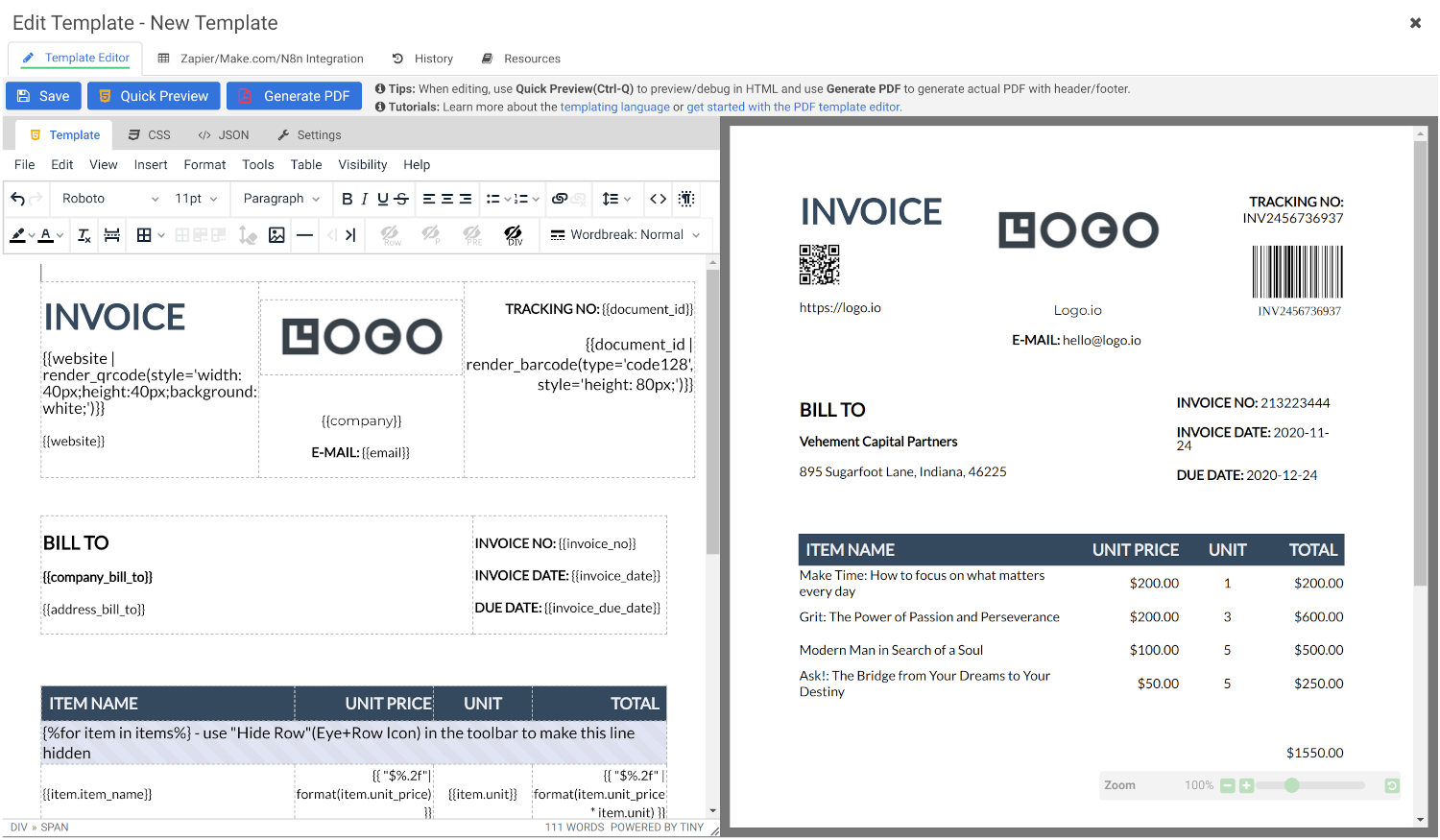
Create Document Templates with Visual Editor
Create stunning PDFs using our WYSIWYG Template Editor. With its user-friendly interface, you can design templates visually — no coding required.
Combine your designs with JSON data to generate dynamic, fully-customized PDFs tailored to your needs. Perfect for invoices, reports, certificates, and more.
Convert HTML to PDF
Effortlessly convert HTML to PDF using APITemplate.io’s powerful HTML Template Editor. Combine your HTML, CSS, and JavaScript skills with dynamic JSON data to create custom templates that deliver pixel-perfect PDFs.
Our PDF generation solution supports modern web technologies, enabling seamless integration for your automated workflows, reports, and more.
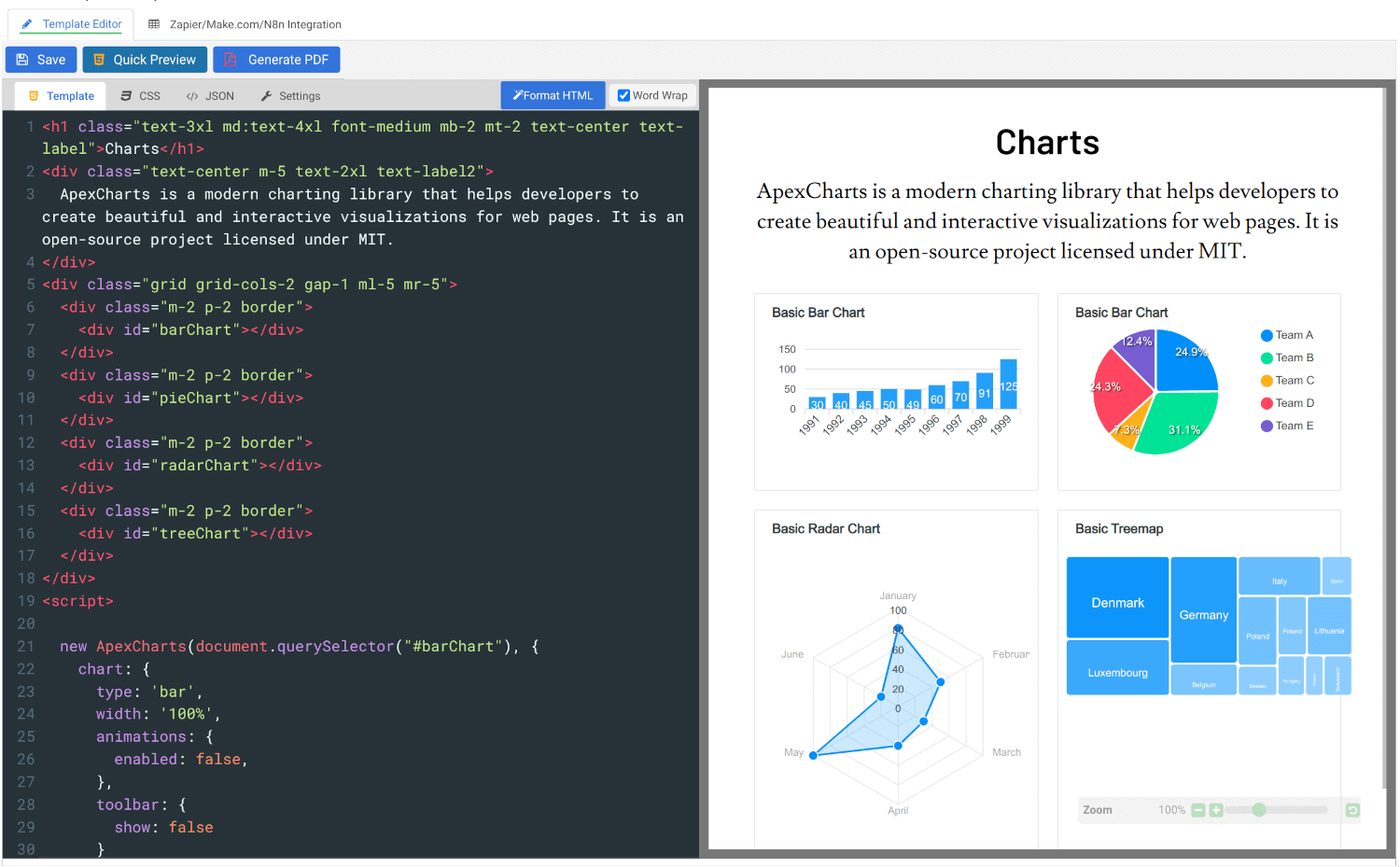
Get started for FREE, No Creditcard required
- Convert HTML to PDF
- PDF DPI Analyzer
- Convert Markdown to PDF
- Extract Text From PDF
- Add Watermark to PDF
- Extract PDF Metadata
- Add Page Numbers to PDF
- Merge Multiple PDFs
- Split PDF
- Rotate PDF Pages
- Convert PDF to HTML
- Convert PDF to PNG
- Convert PDF to JPEG
- Convert PNG to PDF
- Convert JPEG to PDF
- JSON Validator/Formatter
- PDF Measuring Tool
- Edit documents securely